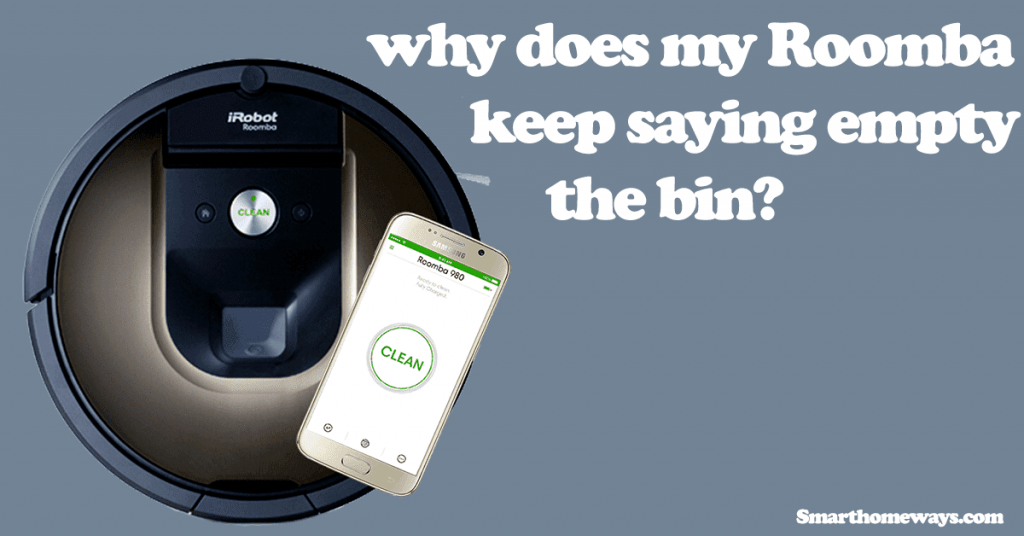As well all know, Roomba runs on a rechargeable battery; recharging the battery keeps the Roomba at optimal performance. As I have experienced with my Roomba, at times, Roomba runs into charging problems. I always solve my Roomba charging issues. So, is your Roomba not charging? Worry not; you have come to the right place and are in good hands.
Roomba won’t charge if dust, hair, or dirt accumulates on the charging ports faulting your Roombas charging system. A faulty power outlet, system bugs, or when the battery is incorrectly positioned will cause Roomba charging problem. Too high or low temperatures affect Roomba charging too.
In this guide post, we will discuss why your Roomba is not charging and quick fixes to get your Roomba running.
Why Is My Roomba Not Charging?
If your Roomba is not charging, use a soft cloth with some rubbing alcohol to clean the charging ports off dust or gunk accumulation. Ensure your battery is in position or replace it if faulty. Check your charging dock and your power source. You may also have to factory reset your Roomba.
Now that your Roomba is not charging, what do you do? Let’s look at some of the fixes you can employ to solve the Roomba not charging issue:
1. Clean the charging contacts
Contact points are the small metal strips on your Roomba. Two are located under your Roomba, and another pair is on the charging base. Power flows throw these points to charge your Roomba.
When dirty and gunk accumulate on charging contacts, it prevents electrical conduct, and Roomba won’t charge.
Cleaning your Roombas contact points ensures good electricity flows. Luckily, both the charging base and Roomba contact points cleaning is easy. Use a soft cloth with rubbing alcohol to clean the charging contacts on the Roomba and the home base. Wipe all the sticky gunk off the contact points.
Note: Unplugging your home base from the mains is important when cleaning the contacts to avoid electric shocks.
After cleaning the contact points, allow them a few seconds to dry before connecting your Roomba and home base back to the mains.
It’s a good practice to clean the contacts regularly as the Roomba operates on dirt, dust, and debris.
2. Clean the caster wheel
The caster wheel is the small non-powered wheel at the front of your Roomba. It helps keep Roomba elevated enough to collect dust and dirt.
As your Roomba cleans, the wheel collects debris. Eventually, the dirt piles up, pushing the wheel out of its housing and elevating it even higher.
So, how does this affect Roomba charging?
When the caster wheel is pushed very high, the Roomba contact points fail to reach those of the home base. And boom, your Roomba is not charging.
Now cleaning the caster wheel becomes necessary, and here is how to do it:
- To remove the wheel, pull it firmly.
- Clean off all the debris on the wheel.
- Fix back the wheel back in the Roomba. A “Click” sound should confirm when it’s in place.
The wheel should freely spin by hand when it’s clean and debris free.
3. Use a different power outlet.
The simple reason your Roomba won’t charge could be that the outlet is faulty.
The outlet has probably tripped if your home base power light is off. Connect your home base to a working power outlet. Your hose base power light flashes to indicate that the power source is good.
Now try connecting your Roomba to the home base and see if it charges.
4. Remove the battery pull tab.
Is your new Roomba not charging? The reason could be that you haven’t removed the battery’s yellow pull tab.
Most manufacturers put pull tabs on electronic devices to prevent them from turning on, especially during shipping. The pull tabs cuts-off the battery contacts so the device can’t power on.
So, have you removed your Roomba’s pull tab? If not, your Roomba won’t charge. Here is how to remove the pull tab.
Turn your Roomba on its backside, if the yellow pull tab is still in place, pull it out. Try charging your Roomba to see if it worked.
5. Reposition the Battery
The battery can loosen and get displaced from the battery compartment. This can happen during shipping or for some other selfish reasons.
Ensure the battery is in the correct position and good contact with the contact points. Otherwise, your Roomba isn’t charging
To check your Roomba’s battery position, follow these steps:
- Turn your Roomba upside down
- Remove the back cover by unscrewing the screws
- Ensure the battery is in the right place and is in tight contact with the terminals. Clean the terminals if need be.
- Return the cover and screw it up.
6. Reboot the Roomba
Sometimes, software glitches can cause your Roomba not to malfunction. Software glitches are computer errors that cause unwanted results.
Restarting or hard resetting your Roomba can help fix these errors. This is how to reboot your Roomba:
- If you have the s and I series: Long press the “CLEAN” button for 20 secs. After releasing, wait for the ring light to shut off. It takes about a minute and a half.
- For the 800, 700, and 900 series: Long press the “CLEAN” button for 10 secs. Release and wait; you will get the reboot tone.
Rebooting your Roomba only clears temporal data and doesn’t delete your schedules or mappings.
7. Reset the Roomba battery
Resetting the battery helps recover charge cycles and refresh the battery system. This offers better functionality and improves performance.
If your Roomba’s battery is underperforming, before thinking of replacing your battery, try resetting it. Resetting the battery increases its life and offers a cheaper option than buying a new one. Also check out the battery positioning, when Roomba doesn’t detect the battery it throws the Roomba charging error 1 code.
Follow these steps to reset your Roomba battery:
- Turn on the Roomba by pressing the “CLEAN” button.
- Press both SPOT and DOCK buttons together for 10 seconds
- Release the buttons at the same time. You should hear a typical Roomba sound
- Load your Roomba for about 12 hours. The clean button should turn green
8. Factory reset the Roomba unit
If rebooting your Roomba doesn’t help, the next step is to factory reset it. Factory resetting your Roomba wipes it clean; all schedules and mappings are lost.
The Roomba unit is restored to the default settings. You can consider backing up your Roomba data before beginning with the exercise.
You can factory reset your Roomba in two ways:
- Resetting Roomba through the iRobot Home app
- Resetting Roomba manually
Resetting Roomba through the iRobot Home app.
These are the steps to follow when reset through the home app.
- Open the iRobot Home App
- Select “Settings” on the app
- Proceed to “Remove/Factory reset.” (Roomba name)
Resetting Roomba manually.
Follow these steps to reset your Roomba manually.
- Long press the “CLEAN” and “DOCK” buttons
- Once you hear a beep sound, release the buttons.
- Plug Roomba back, allow it to start, and observe the charging indicator.
Roomba 800 and 700 series have a dedicated reset button. For soft resetting, hold down the button for 10 secs.
9. Temperature Error.
If your Roomba is exposed to extensively low or high temperatures, it won’t work. Observe the error code on your Roomba to know the reason. An error code 6 means the battery is too warm, and an error code 7 means the battery is too cold.
Ensure that your Roomba and its home base operate in an area with room temperatures.
Frequently Asked Questions
How Do I Know If My Roomba Needs a New Battery?
When your Roomba battery starts to drain way too fast, the battery indicator doesn’t light on, or the unit is struggling to hold a charge.
If you have been using your Roomba for a while, say a couple of years, some parts will eventually need replacing.
These are some of the indicators that your battery is faulty and needs a new one;
- The battery drains out too fast.
- If the Roomba doesn’t charge after several trials
- The indicator lights don’t show or keep malfunctioning.
- When the 16-hour refresh charge cycle doesn’t help
- If your Roomba docks or stops 15 – 20 minutes into a task.
These are signs that your Roomba’s battery is bad or faulty.
How Do I Know If My Roomba Is Charging?
To tell if your Roomba is charging, observe the light indicator color. Solid green means the Roomba is fully charged, pulsing amber means it’s charging, and a solid red color indicates the battery is drained.
If you notice a flash of solid green on the home base power button, flashing in about 4 secs, your Roomba is charging.
How Do I Reset My Roomba Battery?
Resetting the battery helps recover lost charge cycles, rejuvenates the battery, and prolongs its life.
You can follow these steps to reset your battery:
- Turn on the Roomba by pressing the “CLEAN” button.
- Press both SPOT and DOCK buttons together for 10 seconds
- Release the buttons at the same time. You should hear a typical Roomba sound
- Load your Roomba for about 12 hours. The clean button should turn green
How Many Years Does a Roomba Battery Last?
Averagely, the Roomba battery can last 2 – 4 years with over 400 recharges.
The battery is the power of your Roomba. Any inconveniences to the battery affect the Roomba’s performance as a whole.
The Roomba battery can last hundreds of cleaning cycles with proper maintenance practices.
How Do I Charge My Roomba Without a Dock?
To charge your Roomba without a home base, plug the charger directly into the Roomba through the dedicated charging port.
Find the dedicated charging port on the side of your Roomba.
Conclusion
Roomba has become a household name. They have made house vacuuming tasks trivial. Roomba cleans dirt, pet hair, and sundry debris off the floor or the carpet. This convenience allows us to concentrate on other essential tasks until it runs into a charging problem or any other issue.
If your Roomba is not charging, then it means it won’t be able to serve its purpose – to clean. It’s always frustrating when your device can’t perform efficiently.
Try the quick fixes; cleaning the contact terminals, resetting the Roomba, ensuring that the docking base has a power supply, the battery is correctly positioned, etc.
If you try all the fixes with no success, it’s time to contact customer support and probably activate your warranty if it’s viable.
You can speak to the Roomba iRobot technician through their customer care number 1-877-855-8593. Check out more contact information on their website.