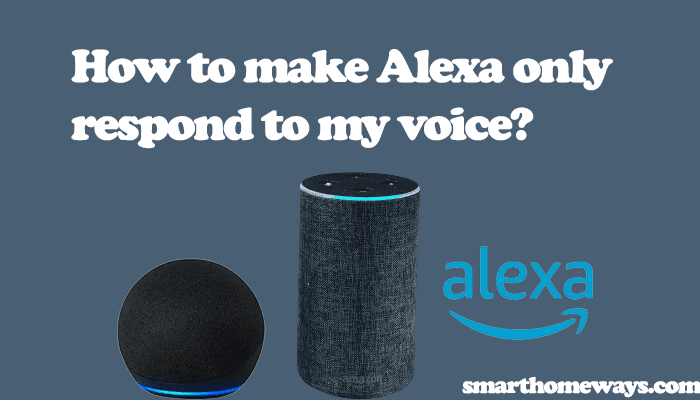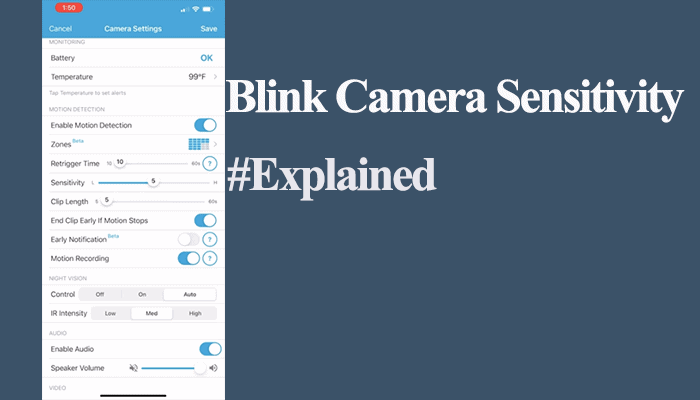Blink outdoor and indoor cameras help us feel secure and monitor what happens around our homes. When your link your blink camera to the Alexa app, your get to apply the Alexa Blink commands from the comfort of your couch. “Alexa, ask Blink to arm” through such a simple command, your system is armed without you breaking a sweat.
Amazon has made the Blink-Alexa integration simple and easy to implement. You can enjoy more convenient features in your smart home through the easy steps. You can easily set up motion detection notifications, and live video feeds to an Amazon device.
This guide post will teach you all the Alexa Blink commands and how to set up your Alexa Blink connection.
Common Alexa Blink Commands
Check the table below to learn Alexa Blink commands you can apply in your smart home setup.
| Action | Single System Command | Multiple Systems Command |
| Arming, your system | Alexa, ask Blink to arm. | Alexa, ask Blink to arm (System name). |
| Check Status | Alexa, ask Blink to get my status.
Alexa, ask Blink what’s my status. |
|
| Detailed Status | Alexa, ask Blink what my detailed status is.
Alexa, ask Blink to get my detailed status. |
|
| Schedule | Alexa, ask Blink to list my schedule.
Alexa, ask Blink what my schedule is. |
|
| Motion Clip | Alexa, ask Blink when was the last motion clip.
Alexa, ask Blink when was my last motion alert. |
|
| Motion Clip Count | Alexa, ask Blink how many motion clips do I have?
Alexa, ask Blink how many recordings do I have? |
|
| Disarming the System | Alexa, ask blink to disarm; my pin is ####. | Alexa, ask Blink to disarm (System name); my pin is ####. |
| Live View | Alexa, show me (Camera name). | |
| Exiting Live View | Alexa, hide my (Camera name). | |
| View Last Clip Motion | Alexa, show me the last activity on (Camera name). |
It’s important to note the correct format of the command. If Alexa doesn’t recognize the command or you use an incomplete one, Alexa reports, “You have Blink Smart Home skill enabled; would you like me to open it.”
How Do I Control My Blink Camera with Alexa?
To control your Blink camera with Alexa, you have to connect Blink to the Alexa app. These are the steps to follow to enable Blink-Alexa connection;
- Open the Blink app on your phone (Android or iOS)
- On the bottom navigation bar, click on the “Account icon” (an icon with a single person circled, the second last one for iOS or the last one for android)
- Select the “Link to Alexa” option from the Account menu items
- Select the “Open Alexa App” option to continue
- Choose “ENABLE TO USE” to start Blink Alexa skill installation
- Sign in to your Blink account with your credentials. If you don’t have an account, you need to create one. To grant access, enter the 4-digit blink pin, which can be any number combination but (0000). Blink sends you a verification code. Use the code to verify yourself. If you experience any issues, retry after a few minutes.
- Tap “CLOSE” on the tab to proceed to Blink device discovery.
- Click on the “Discover Devices” option. To effectively work, ensure that your Blink devices are connected and set up with the Blink app beforehand.
- The number of discovered devices shows up. If you have only one device, click “Set Up Device” or “Choose Device” if you have many devices. Now, proceed to the setup process.
- If you wish to add your camera to a group, you can do so in the next two steps. Otherwise, choose to skip the process. With grouped devices, it is easier to issue Alexa routines and commands. Select your desired grouping from the options.
- Confirm by selecting “Add to Group” or “Skip” to finish.
- Select “Continue” to add the camera to your group. Click on “Done” to finish up the setup process.
Connecting To Blink Via the Alexa App
Here are the steps you can follow;
- Launch your Alexa app; under skills, search for “Blink SmartHome.”
- Once the skill appears, tap it.
- Select the “Enable button.” A log-in page appears. Now, input your credentials (email and password) to your blink account. You should notice a “Pin” field, where you input a 4-digit pin used to disarm your Blink system via voice control.
- If you correctly link to Blink, you should see a “Blink SmartHome has been successfully linked” message.
- Tap the upper right “X icon” to close the screen. A “Smart Home Devices must be discovered before they can be used with Alexa” prompt shows signaling you to discover devices.
- Click the “Discover Devices” button. Give it 10 – 20 seconds to find Blink cameras and Sync Modules associated with your account.
Frequently Asked Questions
What Can Blink and Alexa Do?
The Blink SmartHome Alexa skill allows you to conveniently control, manage, and organize your cameras through Alexa voice control. You can easily connect Alexa to Blink through the Alexa or Blink mobile apps. Once connected, you can view live feeds and arm or disarm your Blink system through voice commands.
You bring an extra layer of security to your home through the easy step provided in this post. And we all want to be secure, don’t we?
Can You Talk to Blink Through Alexa?
You can use voice control commands to monitor your Blink cameras. For example, “Alexa, ask Blink when was the last motion clip,” such a command helps you know when the motion was detected on your camera.
When your system is armed, you can receive motion detection alerts on your Alexa device. Your Alexa device announces, “Motion detected at the (Camera name).” Again, you can arm or disarm your blink system through Alexa.
Can You Arm and Disarm Blink with Alexa?
You can arm and disarm your blink system (s) through Alexa voice control commands. Use the command, “Alexa, ask Blink to arm” or “Alexa, ask Blink to arm (system name)” for a specific system. To disarm your system, use “Alexa, ask blink to disarm; my pin is ####” or “Alexa, ask Blink to disarm (System name); my pin is ####” for a specific system.
When disarming your system, you need to add your Blink 4-Digit Pin for the command to work.
What Is a Blink Verification Code?
Blink Verification code is an authentication code used to verify your identity by Blink. It’s usually a 6-digit code sent to your phone or email setting up your Blink account. You can also choose the code to be recited via an automated voice call.
Essentially, it’s a security layer when signing into your account. However, it would be best if you don’t confuse it with the Blink 4-digit pin for disarming your system.
Final Thoughts
The Blink outdoor and indoor cameras connect to your home network to provide you with around-the-clock security. They provide both audio and video surveillance of your home. The cameras are wireless, making them more convenient to place almost anywhere. Adding Alexa Blink commands on top of it makes it a must-have security setup in a home.
Alexa Blink commands provide a mechanism to control, monitor, and organize your home security. You can receive a motion detection alert on your Alexa device like an echo show as you sip your coffee.