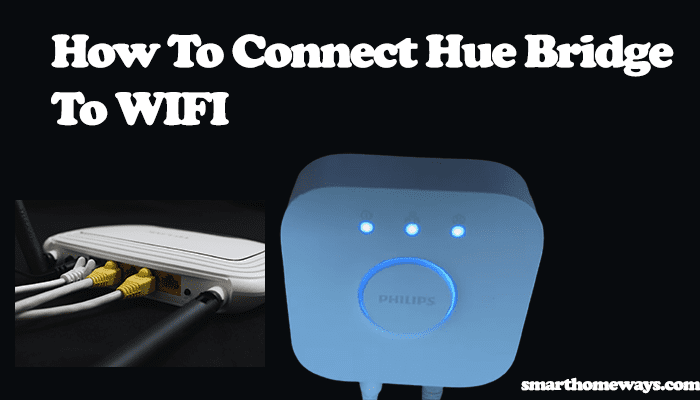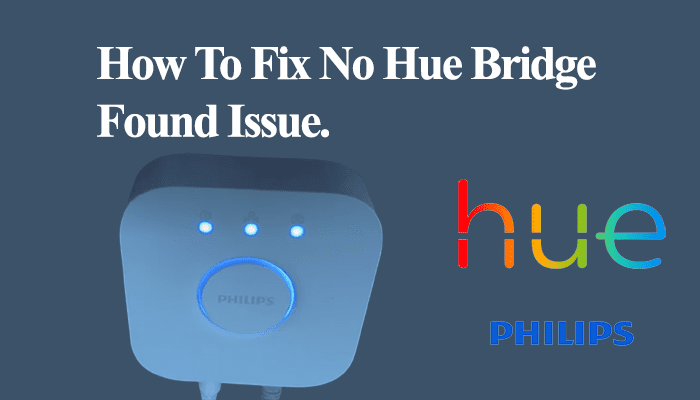The Phillips hue bridge is an intelligent device that acts as the brain of the hue ecosystem. It communicates between your app or other home accessories and the hue lights. However, as with many electronic devices, it can experience connectivity issues, one being the hue bridge not connecting to the internet.
So, is your hue bridge not connecting to the internet? Worry not; you’re in good hands. I will help you diagnose the cause and fix the issue. When your hue isn’t connected to the internet, your will notice that the 3rd light on your bridge is blinking.
Hue Bridge Not Connecting to Internet?
Hue bridge not connecting to the internet comes down to various reasons; one of them may be the cause of your predicament.
- Connecting the hue bridge to a secondary router or switch in your network
- Faulty ethernet cable
- Faulty router or bridge ethernet port
- Incorrect connection to the router
- The router network configurations
- Matter upgrade related problems
One or more of these reasons could hinder your bridge internet connection; when the bridge isn’t connected, the hue bridge internet light keeps blinking.
Although you can still use your bridge without an internet connection, remote functionalities aren’t possible. If you are like me, I always want to get the full features out of my devices; no stone is left unturned. Now that we have identified the cause of your problem, how do we fix it?
Hue Bridge Internet Light Blinking Troubleshooting
If your hue bridge internet light is blinking, you should first perform a router power cycle and restart the bridge. Unplug the ethernet cable from the router, and switch off the router and your hue bridge. Now, wait about 10 – 20 seconds, turn on your router, connect the ethernet cable back and power the router.
After the power cycle, give your bridge and router about 3 – 5 minutes to allow them to fully power on and connect. If the connection is successful, all the lights (power, network, and internet) on your bridge should be glowing.
Now let’s go through the troubleshooting steps when your hue bridge isn’t connecting to the internet;
How To Fix Phillips Hue Bridge Not Connecting to the Internet
These are some troubleshooting you can apply to help solve the connectivity problem.
1. Restart The Router and the hue bridge
As stated earlier, restarting your router can quickly clear up the connection problem. A simple restart helps refresh your network connection and could solve some router software connection issues.
To restart your router and bridge, unplug the hue bridge ethernet cable, and turn off the router and bridge power outlets. Give it some 10 – 20 seconds, then power them back on.
Before reconnecting your hue bridge, test your Wi-Fi network and ensure it works on other devices. If so, connect the bridge ethernet cable. Observe the internet light to check if that solved your issue.
2. Ensure That the Hue Bridge Is Connected Directly to The Main Router
For your hue bridge to effectively connect to your network, it has to be connected to the main router or a router connected in bridge mode to the main network. Connect your hue bridge to the main router if you have more than one router, switch, or modems in your home network setup.
To connect your bridge to the router, use the provided internet cable and connect one end to the router and the other end to the bridge. Once connected, the hue internet, network, and power light should all be glowing. You can move ahead and connect your bridge to the hue app.
3. Troubleshoot The Ethernet Cable and Router Ethernet Port
As stated earlier, a faulty ethernet cable or ethernet port can hinder your bridge’s internet connection. So, how do you know the cable or port is defective? Don’t sweat it; through the elimination method, the process is simple.
To test whether your ethernet cable is faulty, connect the ethernet cable to the same port and connect the other end to your PC. Check whether your PC is receiving internet through the cable; if not, there is your issue. Otherwise, the problem is probably with your hue bridge if your PC can access the internet through the cables and ethernet port.
4. Confirm Your Router Settings
Your router should allow traffic through the bridge. Otherwise, it won’t connect to the internet. Ensure that your router runs on the correct configurations and that no ports are restricted.
Note that the router has to support Universal Plug and Play (UPnP). You should check with your router manufacturer that your router supports this protocol and is enabled on your device. If it doesn’t, you can test your hue bridge on a different router; if it works, you can buy a new router.
Again, if you have different networks running, both the 2.4GHz and 5GHz networks, try connecting to each network independently. Preferably connect to the 2.4Ghz network first. When connecting your hue bridge to the app, ensure that VPN is disabled on your device.
If you try all these steps without success, resetting your hue bridge is the final option.
5. Reset Your Hue Bridge
If you have tried the above methods in vain, try resetting your hue bridge to factory settings and reconnecting. Be aware that this clears all your data stored on the hue bridge, and you have to reconnect again after the reset. This is how to reset your hue bridge;
To reset your bridge, turn it on the underside; there’s a small reset button underneath it. Use a thin pin or a paper clip to press the button until all the bridge lights turn off and it restarts. Let your hue bridge fully restart and attempt connecting it to the router once more.
Through these steps, you should be able to fix your bridge not connecting to the internet problem.
Can You Use Hue Bridge Without WIFI?
Both the new hue Bluetooth lamps and the old lights don’t necessarily require a Wi-Fi connection to function. The lamps use Bluetooth or the ZigBee network protocol to communicate with the hue bridge. Therefore, you can ideally use the hue bridge without Wi-Fi.
Primarily the hue bridge uses ZigBee network protocol to connect and control the hue lights. ZigBee isn’t an internet-based protocol. Thus, you can manage your lights with or without a Wi-Fi connection. So, how exactly does ZigBee work?
As you might have heard, the ZigBee protocol uses a mesh topology where each device acts as an access point and strengthens the network. In a mesh topology, all devices are interconnected as nodes providing a unified, robust network.
This reiterates that a Wi-Fi connection isn’t necessary when operating the hue bridge accessories. A Wi-Fi connection is required to initial set and update the Hue bridge firmware. Also, the bridge has to be connected to the internet to control your hue lights remotely. Otherwise, functions like turning bulbs off/on, changing bulb color, or dimming can be successfully performed without an internet connection.
How Do I Connect My Philips Hue Bridge to The Internet?
To connect your Phillips hue bridge to the internet: Ensure that the bridge is connected to a power socket and the power light illuminates. Use the ethernet cable provided to connect your hue bridge with your router. After joining, give your bridge a few minutes until all the three lights at the top turn on.
Once connected to the internet, all the three blue lights on top of the bridge should illuminate. This glowing shows that the bridge is powered and connected to the network and internet. You can now link your bridge to the Hue app.
Download the Hue app from your respective store App store or Play Store and follow the steps below;
- Open the Hue app on your phone. Your phone should be connected to the same Wi-Fi network as your bridge.
- The hue app searches for a bridge in your network. Once found, click on the “Set Up” button.
- Now press the big center button (link button). Your app then connects to the hue bridge. If updates are available, proceed to the next steps.
- Update available; click on the “Update” button. It’ll update your bridge to the latest software; give it a moment to download and upgrade.
- Click on the “Done” button.
Conclusion
As we have seen, there are several reasons behind your hue bridge not connecting to the internet. These include faulty ethernet cable or ports, not connecting to your primary router, and incorrect router settings. Sometimes it could even be an issue with your router or the hue bridge itself.
When faced with the hue bridge not connecting to the internet, you should perform a power cycle on the network router and the hue bridge. Restarting your network connection helps clear out software glitches that may hinder the connection. You can follow the other troubleshooting solutions above if it doesn’t work.
The hue bridge ecosystem provides a smart and convenient way to light up our Smart Home. Having the bridge correctly set up and running gives you many features. If you experience problems connecting to the Hue app, check out our other article, hue bridge not connecting to the app.