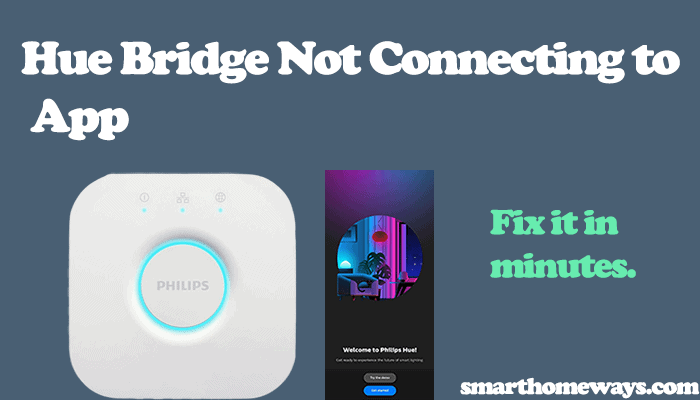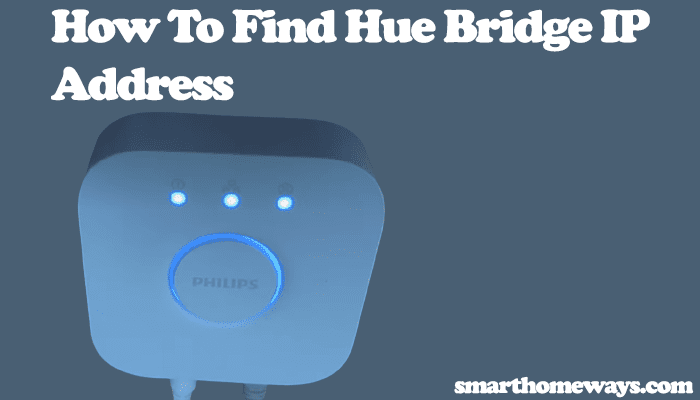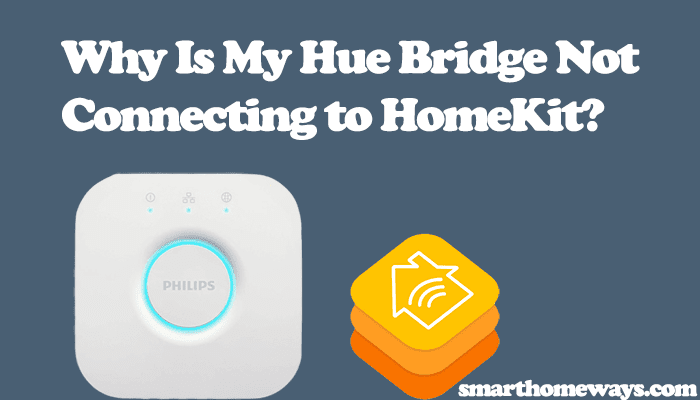The Phillips hue lighting ecosystem provides a practical and ambient way to light our Smart Home. However, you’ll have to reset the Philips hue bulbs, whether to troubleshoot or intend to gift a friend the hue lights, in the course of your owning them. As we shall see in this article, you can employ a couple of methods to reset the hue bulbs.
You should note that factory resetting your hue bridge removes all the lights’ preferences, settings, and routines. Therefore, if you intend to troubleshoot and fix a specific bulb, try other methods first.
In this guide article, I’ll show all methods to reset your hue bulbs. Follow along for more details.
How To Reset a Philips Hue Smart Bulb?
When your hue bulb is connected to the hue app, sometimes it malfunctions. The bridge can no longer find it or lights when not scheduled. Thus, it becomes necessary to reset it. These are the steps to reset your hue light through the app.
- Launch the Hue app on your phone (Android or iPhone)
- On the bottom screen, click the Settings icon.
- On the Settings tab, choose the Lights menu.
- Select the light you are interested in resetting/ removing. Once selected, the light should blink.
- At the bottom of the page, choose Delete. You should then confirm your decision by clicking the Delete light. The light is removed from the app and other configurations. To reuse the light, you have to re-add it.
You can add the light back to the app. Disconnect the light from the adapter, lamp, or wall outlet before reconnecting it to refresh a circuit.
To add a light, tap the “+” button at the top. Proceed to search for available hue bulbs; give it a moment to complete the search. When the bulb is found, add a name and an icon and select Done. Sometimes, the hue app may experience difficulty finding the hue light; you can add the light manually using the serial number on the bulb.
How Do I Reset My Hue Bulb Without a Bridge?
Philips hue bulbs come in different chips. Those that have Bluetooth chips can be reset without the necessity of a hue bridge. So, if you have been running your hue lights without the hue bridge, you can reset your hue light using the Philips Hue Bluetooth app. Download and install the app on your device.
Ensure that your bulbs are Bluetooth compatible; check for a Bluetooth logo on the bulb or lamp to ascertain. Next, follow this procedure to reset your Bluetooth hue bulb;
- Launch your Phillips Hue Bluetooth app
- On the top-right, click the three dots
- Proceed to Settings and select Light
- Choose the bulb to reset from the list
- Select your desired option “Reset” or “Delete”
- Confirm your option by choosing factory reset or remove on the dialogue box. The bulb flickers to indicate a successful operation.
The hue bulb is removed from your scenes and configurations; to reuse the bulb, you have to re-add it back to the hue Bluetooth app. This is how to set up your hue light with Bluetooth for a new configuration.
Setup Hue Bulb with Bluetooth
- Connect your hue bulb to the socket and turn the power on
- Ensure that Bluetooth is enabled on your mobile device
- Open your Philips hue Bluetooth app
- Click on the “Get Started” button
- Confirm that your hue lights are Bluetooth compatible and tap “Yes.”
- Fill in the required info and agree to the terms, conditions, and policy.
- Choose whether you intend to use a voice assistant or not.
- Select the “Add light” button
- Click on the “Go to permission settings” to allow nearby devices permission. Ensure you are to the hue bulb to discover it.
- Accept the Bluetooth pairing request to complete adding the hue bulb to the app. The bulb has been successfully added to the app. You can organize your scenes to your liking, switch the bulb on or off, and control the light’s brightness.
Resetting Hue Bulb with Serial Number
When you add a light to the hue app through the serial number, it resets before adding the light. This is usually helpful when adding a light that may be connected to another hue bridge. The hue light serial number is usually on the lights’ base or the control box. To reset the light through the serial number method, follow this procedure;
- Find and note down your hue light serial number.
- Switch on the light and give it a moment to connect to the bridge
- Open your hue app and select the Settings icon
- Proceed to Light setup
- Choose Add light to add the light through the serial number to your hue bridge app.
- Tap the Serial number, then fill in the serial number you noted down
- Now, click on Search, and the hue bulb resets before being added to your hue set up.
If this method proves troublesome, you can try to manually reset the hue light with a dimmer switch, which is less problematic and smoother.
How To Reset Philips Hue Bulb Manually?
The hue dimmer switch provides a smooth and effective way to reset your hue light. Although it’s a manual process, it proves effective when other methods fail or you don’t have a hue bridge for the app to work. Of importance is that you have to get the hue bridge dimmer switch.
As with the serial number method, you must rest each bulb individually. These are the steps to follow;
- Switch on your bulb of interest
- Now, bring the dimmer switch close to the bulb (within about 6 inches)
- Simultaneously press the power and hue buttons (Power on and off buttons for the older hue dimmer switches), and hold until the bulb flashes (about 10 seconds).
- Once the bulb blinks three times, you can release the buttons. Now, the bulb has been successfully reset to its factory settings.
Again, you can use this method to reset your lamps, hue bulbs, or light strips by holding the dimmer switch next to the device’s ZigBee module.
To pair a bulb to the dimmer switch, hold the dimmer switch close to the bulb and press the power button. Observe the switch’s LED light; it should blink, and the bulb blinks. Once this happens, the pairing process is a success. You can use the dimmer switch to; turn the bulb on and off, control the brightness, or change the temperature.
How To Reset Philips Hue Bulb with Alexa
Troubleshooting your hue bulb Alexa connection helps solve connectivity problems. This sometimes requires resetting the Alexa bulb pairing. When a bulb isn’t responding to Alexa routines or commands, this should be among your first steps when solving the Alexa unable to link to hue issue.
You don’t necessarily have to reset the whole hue lighting system to fix an Alexa connection issue. This method helps first reset the hue bulb connection to Alexa before you can proceed to other reset methods. Here is how to go about it;
- Launch your Alexa app
- Proceed to the Devices window > press the Lights button
- Select your light of interest. If you want to remove all hue bulbs, choose All Hue Lights.
- Next, click the settings icon on the top right corner.
- Under Settings, select the delete icon on the top right of your app. Confirm your intention, and the bulb is removed from your Alexa setup.
- Next, try re-adding the hue bulb. Alexa app should automatically find it when you search. Complete the adding process and check if the bulb responds to your commands or routines
How Do I Reset My Hue to Factory Settings?
Factory resetting the hue wipes out all the data, including the scenes, routines, and preferences. Using this method as a last resort is preferable as you have to set up the hue lights connection afresh. This is how to factory reset your hue lights to default configurations;
- Disconnect the ethernet cable from the hue bridge
- Turn around your hue bridge; to be on its backside
- The hue bridge reset button is next to the “Restore factory settings” label. You should find it with ease.
- Use a thin pin, a paper clip, or a blunt needle to press and hold the reset button for about 10 seconds. The hue bridge should repeatedly blink when resetting; once the front light stops blinking, it’s done resetting.
Final Thoughts
Resetting your Philips hue bulb helps solve different malfunctions or clears out the light from your connection. You can reset the bulb through the Hue app, use the Hue Bluetooth app to reset a light without a hue bridge, use a hue dimmer switch to reset the hue light manually or perform a factory reset using the hue bridge.
These are effective ways to reset your hue bulbs under different scenarios. You can choose the method that is most appropriate to your case. Factory resetting is necessary when selling, gifting your hue light to a friend, or when other troubleshooting techniques have failed.