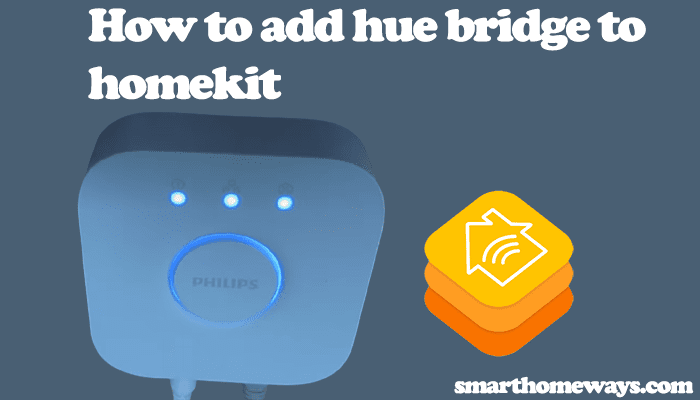The hue bridge connects and allows you to control hue lights and lamps. A single hue bridge can connect up to 50 lights and accessories. Thus, it plays a critical role in the hue lighting ecosystem. However, sometimes it becomes necessary to factory reset your hue bridge. Several factors are in play when arriving at this decision, as we shall see later in this post.
Factory resetting your hue bridge clears out all your previous configuration data. Therefore, this should be used as a last-resort troubleshooting method.
In this guide post, we’ll cover how to reset your hue bridge, all you need to know before resetting, and other methods to troubleshoot your bulb or lamps before resorting to factory resetting.
What Happens When I Reset My Hue Bridge?
When you perform a factory reset on your hue bridge, all the hue light preferences, groupings, and scenes are removed. The hue bridge is restored to its factory settings, and you have to reconfigure your hue ecosystem once again after resetting.
Before resetting your bridge, ensure you’re certain and willing to lose your lighting configurations. Otherwise, you might end up cursing yourself. Although some situations necessitate factory resetting, like when; you want to gift the hue to a friend, all other troubleshooting methods have failed, or you need a new setup.
I recently moved to a new apartment, and instead of using the hue app to reconfigure my lights, I opted for a fresh restart and reset my hue bridge. Signify has made the process an easy one.
If all you want is to delete or reset a specific bulb in your system, then there is no need to factory reset the whole hue lighting system. You can use the Hue app to remove and add a specific bulb. These are the steps to follow;
How To Reset Philips Hue Bulbs
- Open your Hue app (iOS or Android)
- On the bottom, click “Settings” > then choose “Lights” menu
- Choose the specific light you want to remove
- On the bottom, choose “Delete,” and confirm your option to delete the light
These steps effectively delete the light from your hue settings. You can add the light back to the app. Disconnect the light from the adapter, lamp, or wall outlet first, reconnecting it to refresh a circuit. Now, proceed to the light setup settings and re-add your light to your hue lighting system.
As you can see, you can reset a specific light independently without resetting the bridge. Not that I’m against you resetting the bridge, though.
How To Factory Reset Hue Bridge

To reset your entire hue bridge setup, follow these steps;
- Unplug the ethernet cable from the bridge
- Turn around your hue bridge; to be on its backside
- The hue bridge reset button is next to the “Restore factory settings” label. You should find it with ease.
- Use a thin pin, a paper clip, or a blunt needle to press and hold the reset button for about 10 seconds. The hue bridge should repeatedly blink when resetting; once the front light stops blinking, it’s done resetting.
Now, you can reset up the hue bridge afresh or if gifting a friend, proceed. The hue bridge configurations, settings, preferences, and routines have been completely cleared. To reconnect your hue bridge to the network and set up the hue app.
To connect the hue bridge to the network, connect the ethernet cable to your main network router, and the other end to your hue bridge. Next, connect your hue bridge to a power outlet and switch it on. Let the bridge power up, and observe the three top hue bridge lights. The three lights should glow when your hue bridge is fully connected to the network. If your lights are blinking, it signals a connection issue.
What Next After Resetting the Hue Bridge?
Despite not being encouraged, factory resetting your hue bridge allows you to set up a fresh and new connection. When I reset my hue bridge on my new apartment, I was able to create new morning routines for my hue light ecosystem, rename some of the hue lights that I whose location changed after setting up, and I was able to fix my lights continuously lighting when not supposed to light.
This shows that resetting your hue bridge has benefits; don’t shy away from it if need be. Moreover, the steps are easy as you have seen. For simple setup systems (those with less than ten lights), factory resetting and re-adding the lights isn’t a tedious exercise. But reconnecting your hue lights may not be easy if you run a complex hue lighting system with multiple hue bridges. Therefore, I recommend using the Hue app to reset and troubleshoot your connectivity issues before deciding to perform a factory reset.
Again, if your hue system is linked to Amazon Alexa or Google Assistant, remember to reconnect the setup. Otherwise, your voice control commands and routines won’t work after factory resetting. Check our other article, detailing a complete guide on How to Connect Hue Bridge and add the hue lights to the Hue app.
Final Thoughts
Factory resetting a hue bridge is a straightforward process. Unplug the internet cable from your bridge, turn the bridge upside down or on its side, and find the reset button next to the “Restore to factory settings” label. Next, use a thin pin to press and hold the reset button for about 10 seconds.
The hue bridge light flashes as it resets; once done, the light stops flashing. Note that factory resetting wipes the hue bridge clean. It restores your first-day settings, that is, how you got from the shop. You should probably use factory resetting as a last-resort method when troubleshooting your hue bridge connection.