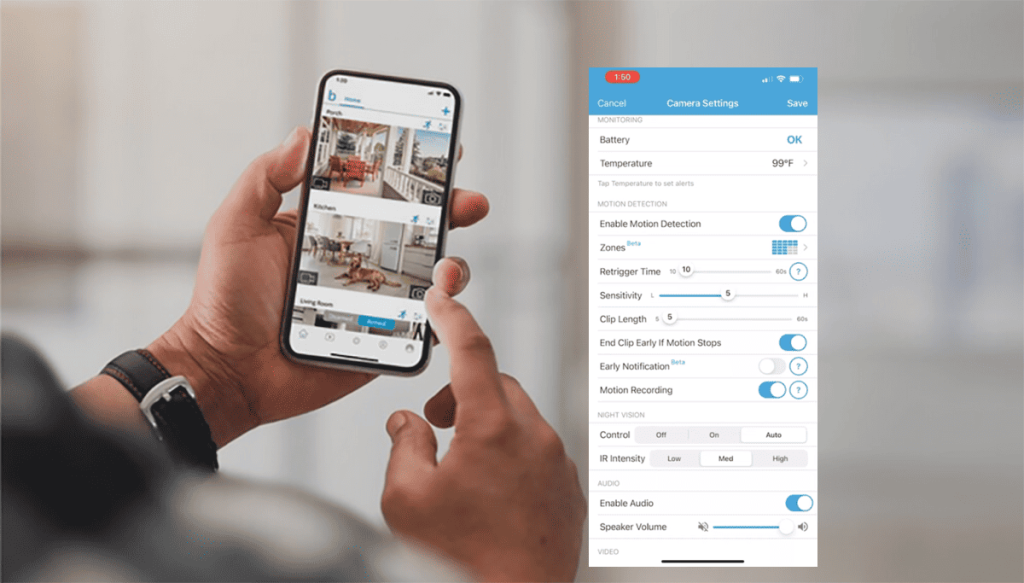Blink cameras use different LED colors to communicate their status. Being a famous brand in the smart home security industry, it’s a friendly setting to have a way for the camera to talk to you. However, the Red, Blue, or Green LED lights can be confusing on the first days into a Blink camera system.
Therefore, knowing the meaning of your camera LED lights goes a long way when troubleshooting or seeking to understand how the system works. I’ll walk you through the common Blink LED light colors and their meaning.
What Do Lights on Blink Cameras Mean?
The Blink camera has several LED light indicators that provide information about its status and functionality. Primarily, you want to see a solid blue light on your camera.
Blink cameras have a status LED indicator to the left and a passive infrared (PIR) sensor to the right. A combination of blue and red lights on your camera shows the active PIR and recording.
Understanding the meanings behind each LED color on a Blink camera allows you to interpret the camera’s status and take the appropriate action.
Each light on your camera communicates a specific event or functionality problem. Here is a brief explanation of each Blink camera color;
- Solid Blue: When the Blink camera’s LED light is solid blue, it indicates the camera is online and successfully connected to your network. This LED light also confirms that your camera is recording.
- Blinking Blue: If the Blink camera’s LED light blinks blue, it is in setup mode. This is typically the initial state when configuring or adding the camera to your Blink system.
- Solid Red: This indicates it is experiencing network connection problems. This could be due to issues with the Wi-Fi network, such as a weak signal, incorrect network settings, or an outage.
- Flashing Red: A flashing red light on Blink battery-powered cameras indicates a low battery. Again, you can also observe a flash of red light during the setup process after inserting the batteries.
- Flashing Green: The camera has a network connection without internet access and cannot sync with the cloud servers.
- No Lights: It indicates a power connection issue or the status LED functionality has been disabled through the Blink mobile app.
Errors Associated with Blink Camera LED Light Meaning
More often than not, the status light indicates a functionality problem. Well, except for the synonymous blue recording light.
Again, barring the Blink Mini, all other Blink models require a sync module to operate. The module must be online and in sync with the cloud servers – denoted by solid BLUE and GREEN lights.
Here is a complete guide on the Sync module colors and troubleshooting connection or functionality issues.
Blink Camera Red Light – Network Connection
A red light on Blink Mini indicates an internet connection problem. In contrast, Blink battery-powered models (Blink indoor, outdoor, XT, and XT2) use a flashing red light every three seconds to indicate disconnection.
It could be that you are experiencing a drop in the network connection, a change in the network settings, IP conflicts, etc.
First, confirm that you have active internet access on your home network. You should be able to access online material from a connected device. Otherwise, conduct your ISP for a reconnection.
Once you have established you have internet access, try these steps to troubleshoot your camera;
- Ensure you have a compatible network – most blink cameras connect to the 2.4 GHz network band.
- Power cycle your network and camera devices to refresh and reinitiate the connection
- Ensure your Sync module is online if you have one in your setup.
- If you made changes to your network, you must update the same to your cameras.
- Reset and reconnect the camera anew.
This should resolve your network connectivity issues and get your camera back online.
Blinking Green Light – Internet Access
If you observe a flashing green light on your Blink camera, this indicates the camera is hooked to your home network but has no internet access.
Chances are your home network has no Internet connection, or the camera can’t sync with blink cloud servers.
First, confirm the internet status on your home network. Have you depleted your allocated bandwidth?
It could be an AWS server outage scenario if everything sits right on the network front (you can access different online materials on the same network).
Albeit a rarity, the cloud-hosted Blink servers sometimes experience downtime, rendering devices on the affected location offline or dysfunctional.
This usually resolves after a few hours. In the meantime, you can use the down detector tool to confirm reported cases of Blink outages or check on popular social media channels (Twitter, Reddit, etc.)
Flashing Red Light – Battery Capacity
In Blink battery-powered models, 5 or 6 red LED flashes indicate the batteries are failing. It is time to replace them. You can observe the battery status on the Blink app to confirm.
I’d happily tell you to recharge them; unfortunately, Blink doesn’t use rechargeable batteries. You have to install a fresh pair of size AA 1.5-volt lithium non-rechargeable batteries.
How To Turn Off the Blue Recording Light on Blink Cameras
As stated earlier, Blink lets you choose how the status LED light behaves when the camera is recording per your choices and preferences.
I prefer to keep the blue recording status Off as I don’t want to notify the recorded folks. Why disrupt the “busted” moment?
Older generation (XT and XT2) cameras have a manual switch in the battery compartment chamber that lets you take matters into your own hands. Don’t bother with the app for these models.
Blink Indoor and Outdoor
The Blue recording light is enabled by default; to turn it off, you can use the Blink app and navigate to the camera settings. The process is pretty straightforward;
- Open the Blink app on your device
- Tap the Settings Icon on the camera tile from the home screen
- Under camera settings, scroll down to the “Status LED” section
- You have two options “Off” or “Recording.” Please set it to Off to prevent it from showing.
Blink Mini Camera
The Blink Mini camera offers three options for how the status light can behave;
- On – instructs the camera to display a solid green light while connected and online and solid Blue when recording.
- Recording – The camera displays solid blue light while capturing the action.
- Off – No status lights
To access these options on your Mini camera, Open the Blink app > Tap settings, the setting icon on the camera tile > Scroll down to the Status LED section > Pick your desired option.
Final Thoughts
Understanding the meaning of Blink camera lights is vital for proper usage and optimal performance.
You can now understand what the camera tries to tell you with each status light and respond accordingly.
By comprehending the functions of LED status lights and infrared illuminators, you can troubleshoot issues effectively and ensure their Blink cameras provide a reliable home security experience.