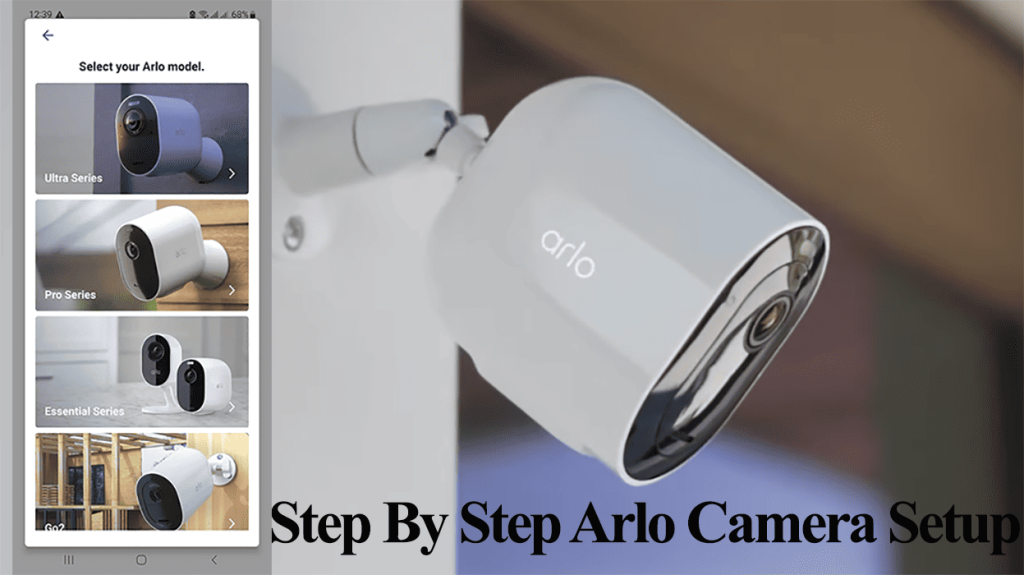Arlo Base station or Smart hubs adds more features and functionality to your Arlo security system. Once hooked to your network, you can integrate local storage, decongest your network by running the Arlo setup on a separate network, access 2K/4K on a local network, etc. But first, you must set up the Arlo base station on your network.
Arlo has a couple of Base stations and Smart hub options, each compatible with different Arlo cameras and devices. When purchasing the base station as an add-on unit, ensure compatibility with your existing devices.
How To Set Up Arlo Base Station
You need a compatible network, the Arlo Secure app with a registered user account, and an ethernet cable to set up your Arlo base station.
Arlo base stations won’t connect wirelessly but with an ethernet cable to your primary router. Also, you can connect it to a network extender with an ethernet port provision.
Remember that different Arlo Base stations/Smart Hubs have different network requirements.
Older models are only compatible with 2.4 GHz networks, while newer models work with 2.4 and 5 GHz networks. Check the specification for your specific model.
Before starting the setup process;
- Ensure your mobile device is connected to the same Wi-Fi network.
- Disable VPN or Ad guard software on your mobile device
- Enable Location and Bluetooth on your device to aid with device discovery
Download the Arlo Secure App from your respective app store > Register > Verify your user account. Skip this step if you already got the app running on your device.
Connecting The Base Station
- Network connection. Stick one end of the ethernet port to your router and the other to your Base Station.
- Plug the power adapter into a working outlet. If your base station has an on/off button, turn it ON.
- Observe the LED indicator until it indicates a network and internet connection. Base stations with one status indicator should turn solid BLUE for models with 3 status lights (power, internet, and camera). The power and network LEDs should turn solid GREEN.
- Adding it to the app. Launch the Arlo Secure App > Add New Device > Select Base Station/Hub.
- Give the App a moment to find your Device. Select the Base Station once discovered.
- Name the Base Station and set your time zone; once done, hit Continue.
- Device initialization and checking for upgrades.
- Add cameras or tap Finish.
- Viola! You have successfully onboarded the Base station to the Arlo app. Time to sync your cameras.
Note: Connect the ethernet cable before plugging the device into power. Otherwise, you could experience connectivity problems.
Syncing Arlo Cameras
Once you have hooked the Base station to your network, the next step is to sync your cameras. You can do this through the app guidance or manually if you already know the process.
To successfully sync your cameras;
- Bring the camera close to the base station (30 – 100 centimeters)
- Confirm that the base station has an internet connection by observing the status LED. Solid green or blue, depending on your model.
- Keep your mobile device connected to the same network as the base station.
For new devices, securely insert the battery into its compartment and charge it for a few minutes.
In models like the Arlo Ultra or Pro 3, you must release the camera from its housing to access the sync button.
Manually Syncing the Camera;
- Bring the camera close to the Base station, about 3 feet
- Press the Sync Button on the Base station for 2 seconds and release > Let the base station enter pairing mode
- Press the Sync button on the camera
- The camera LED blinks rapidly blue on successfully syncing with the base station
- Repeat the process for your other cameras.
Once synced, the camera status LED on the 3-LED base station turns solid green. Single-LED smart Hubs rapidly flash blue, indicating the camera has paired.
If unsuccessful, the camera blinks amber. Check your hub’s network connection and retry the sync process.
Via the Arlo Secure App
Alternatively, you can use the app’s guidance to sync your cameras to the Base Station. The app offers simple-to-follow instructions;
- Open the App on your mobile device
- Tap Add New Device > Cameras > Choose the camera model
- Tap Continue to add the camera to the detected base station
- Power the camera and press the Sync button; once the camera’s LED flashes blue, tap Continue on the app > Let Arlo find your device
- Name the camera and hit continue
- Tap finish or continue adding more cameras.
Unfortunately, you can only add one camera at a time to the Arlo base station. Follow the same process to sync all the cameras to the Hub.
After syncing all your cameras, try accessing live views to confirm the network connection.
Next, customize the camera motion detection and sensitivity settings to fine-tune your security setup.
Again, you can implement local storage if the Base station/Smart Hub supports it and add an Arlo subscription for cloud storage.