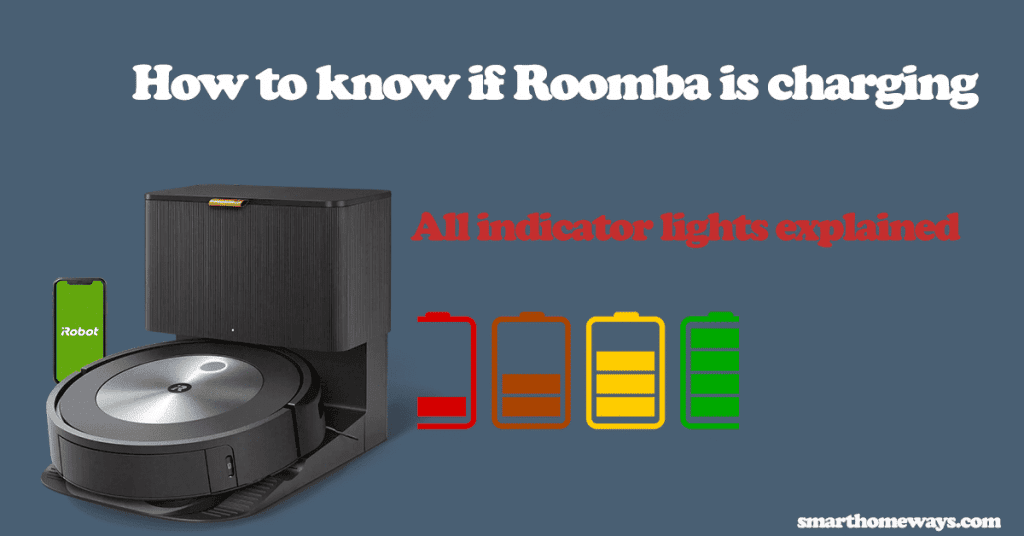The iRobot recommends keeping your Roomba docked when not in use. This helps extend your Roombas lifespan. Therefore, knowing how to send Roomba home is a huge asset in your pocket. I can’t remember how often I have had to send Roomba home myself. So, how to send Roomba home?
Worry no more as I am about to teach you three ways to send Roomba home. We will also learn why Roomba won’t go home and what to do. Follow through this guide post to learn all this.
How Do I Send My Roomba Back to The Dock?
To send Roomba back to the dock, manually press the “Dock” button on your Roomba. When sending the Roomba back home, ensure that the docking station is plugged in for Roomba to find it. You can also use your Roomba Home App or Alexa to send Roomba to the home base.
As stated earlier, three ways can help you send Roomba back home.
- send Roomba home with App
- send Roomba home without app
- Use Alexa to send Roomba home
Before attempting any of these methods, kindly ensure that your home base (docking station) is properly plugged in and powered. Otherwise, your Roomba won’t find it as communication between the devices isn’t possible. Observe the indicator light to confirm that your home base is receiving power. If it blinks every four seconds, continuously lights up for four seconds, and switches off, then we’re good to go.
Now, let’s look at each of these ways in detail.
1. Using Home App to Dock Roomba?
This’s arguably the easiest way for you to make your Roomba go home. With only three clicks, your Roomba is on its way. The iRobot Home App is available in both the google play store and IOS app store. The app has to be set up and running on your phone.
Now, follow these easy steps to do;
- Launch the iRobot home on your smartphone
- Press the “Clean” button
- A “Send Home” Option appears; click it
That wasn’t hard, was it? If your app isn’t set up yet, read more on how to connect here: How To Connect Roomba to Wi-Fi?
2. Send Roomba Home without App
Find your Roomba’s dock(home) button and manually press it. Roomba models are fitted with a dock button; all you have to do is locate and press it.
Usually, the dock button is located somewhere close to the more prominent clean button. The exact position depends on your Roomba model as they differ. Here are some Roomba models and where to find the dock/home button.
- For the 500 and 600 series – If you own one of these models, the dock button is located at the center of your device, directly below the clean button.
- For 700 and 800 series – On your Roomba, below the clean button are four small buttons. The left-most one is the dock button
- For the 900, e, and I series – The dock button shouldn’t be hard to find on these models. The small button with a home icon on the left of the clean button is the dock button.
- J series – Well, these models have only one button. To send Roomba home, continuously press the “Clean” button for about 3 – 5 seconds. A blue light ring around the button indicates that your Roomba is locating the home base.
- S series – Locate the dock button on the left of the clean button. The dock button has a home icon and is on the upper-right of your device.
3. How To Send Roomba Home with Alexa
You can send your Roomba home to its docking station through voice control. This is a more luxurious way of doing it; all you have to do is issue your command from your couch as you sip your coffee.
If you sync your iRobot home app with Amazon Alexa, you command the Roomba to home.
These are the steps to follow to achieve it;
- Download and launch the iRobot Home app
- Tap “Smart Home” from the “Menu.”
- Now, choose “Connected Accounts and Devices,” then proceed to “Amazon Alexa.”
- Alexa app opens up. Tap on the link. If successful, a confirmation message is sent to your phone.
Now, you are all sent to go. The Alexa Roomba command, “Alexa, tell Roomba to go home,” sends your Roomba back to the home base.
Why Does Roomba Not Go Home?
After sending Roomba home, either manually or from the app, Roomba should be able to find the docking station. How long a Roomba exactly takes depends on the distance from the home base and the number of obstructions.
Sometimes, it quickly finds the base, a matter of seconds when your Roomba is 6 feet from and facing the home base. However, some Roomba users have reported Roombas taking 40 – 60 minutes.
If your Roomba is having difficulty locating the home base, here are some quick fixes you can use to fix it. So, why does Roomba not go home?
- If the home base isn’t plugged in
- The Roomba’s path is blocked
- When Roomba is moved during a cleaning job
- Infrared interference
- Dirty Charging contacts
I. If the home base isn’t plugged in
Roombas home base has to be plugged in when sending it home. This is the first prerequisite when sending Roomba to dock. Thus, if your Roomba won’t dock, you should ensure that the home base is powered and the indicator light is functioning. Test the outlet with another device to see if it works, or move your home base to a working power source. Basically, ensure that your home base is receiving power.
II. The Roomba’s path is blocked.
Your Roomba should have a clear pathway with no obstructions to dock successfully. Your Roomba could be stuck on an object, preventing it from docking. Check and ensure that Roomba’s path is clear of things like toys, socks, wires, etc.
Again, follow the simple guidelines to choose your docking station location. It should be placed against the wall in an open area, with sufficient space to either side and away from drop-off points.
With a clear path and a well-placed home base, Roomba should dock without issues.
III. When Roomba is moved during a cleaning job
When you pick and move your Roomba while it’s on a cleaning job, it has difficulty finding a home base. So, if you moved your Roomba, it will probably look confused and not know the home base’s location.
If you did move your Roomba, worry not; it is easy to fix the messed memory issue. Place your Roomba about 6 feet from the home base; the Roomba should face your base and press the dock button. Now, it should dock without issues.
Note: The iRobot recommends that one should avoid moving the Roomba while on a cleaning job.
IV. Infrared interference
The Roomba and home base use infrared red to communicate. Thus, your Roomba won’t go home if devices like Tv Remotes, headsets, or a Virtual Barrier is blocking or interfering with the infrared.
To fix it, ensure that any virtual barrier is placed away from your home base. Preferably about 8 feet away.
V. Dirty Charging contacts
Another cause for Roombas docking problems is dirty charging contacts. The Roomba and home base charging contacts (the two metallic plates on your base) connect both devices. Dirt and dust accumulate on them over time, causing docking problems.
Cleaning the contacts with a slightly-damp melamine foam or a soft clean cloth should get your Roomba back on the dock.
Final Thoughts
We have seen how to send Roomba home in all three ways. Through the app, manually pressing the dock button, and through Alexa voice control commands. All these are practical ways you can pick to use to make your Roomba go home.
It’s worth noting that the Roomba and Home base have to be running to send your Roomba home. If either of them is defective, then docking won’t be possible. Ensuring you carry out the routine maintenance practices and occasionally clean the Roomba and home base helps you avoid many Roomba troubleshooting problems.