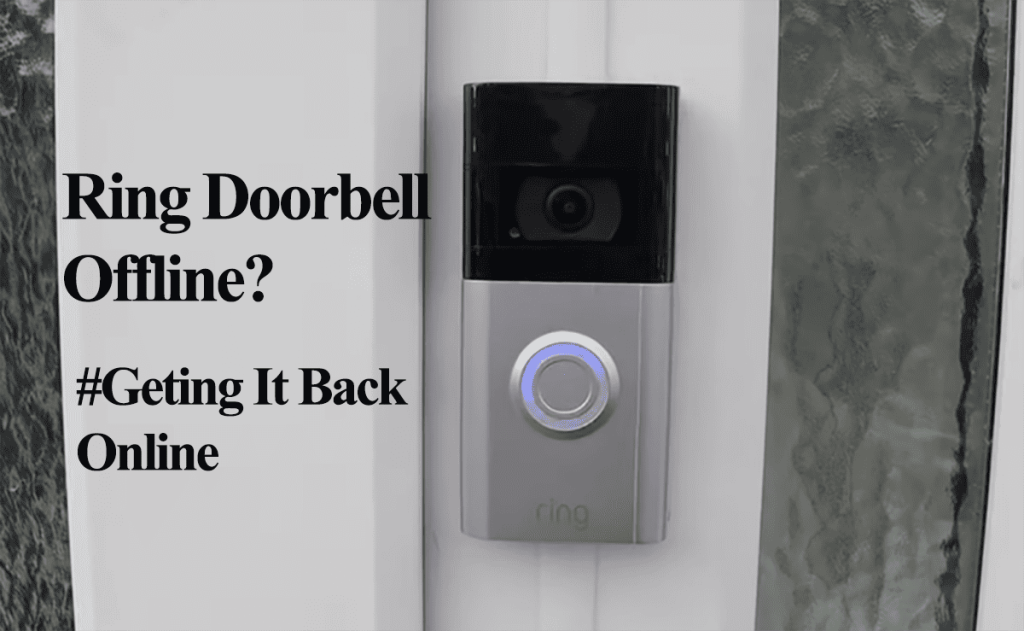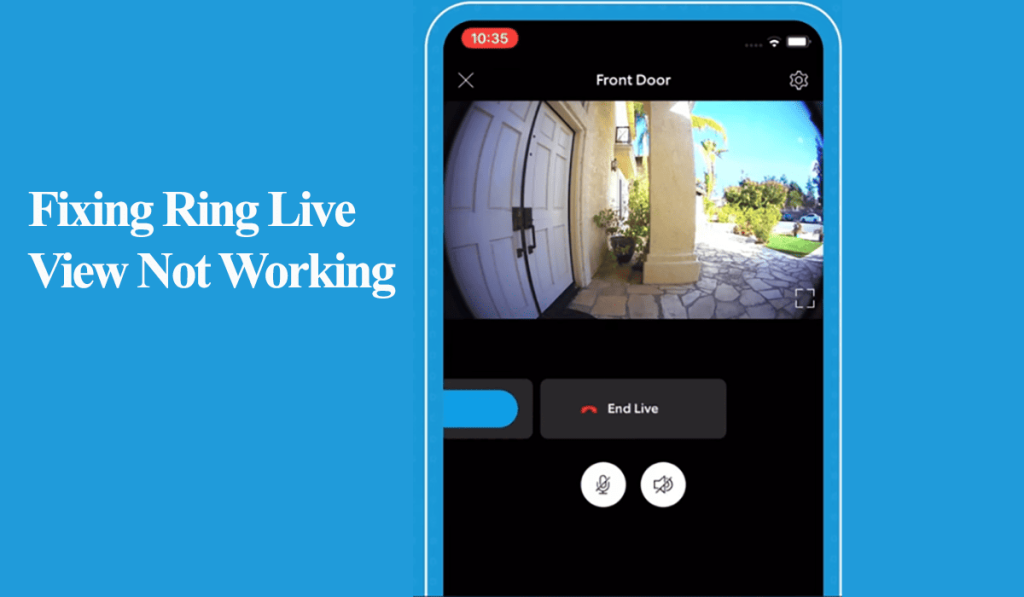Are you looking to upgrade to a new Ring doorbell or move to another brand and wish to transfer your existing doorbell to a different owner? You must do some basic things to ensure a smooth transition for the new owner.
If the doorbell is still registered to your account, the new won’t be able to set it up. Ring throws the “device is already registered” error. Alerting you’re the Ring doorbell is already bound to a Ring account. You don’t want this for the new owner, do you?
Transferring Ring Doorbell to New Ownership
You must release your Ring doorbell from your account and clear linked access before transferring the device to a new owner. Therefore, clear your events, remove your payment method and linked account, cancel any attached Ring subscription, and remove the device from the account.
Removing the doorbell disassociates and unbinding it with your ring account. When the new owner tries to set up the device, it’s unknown to the Ring servers.
This process provides privacy and security features for ring devices, reducing theft. If someone unhooks it from the walk, they can’t use it as their own.
Before transferring your Ring doorbell, free it from your account by;
- Remove the payment method and Linked accounts
- Cancel the Attached Subscription
- Remove the Device from the app
You can go further to download any essential clips on the event tap.
That said, follow these steps to prepare your device for new ownership.
Prepare The Device for Removal
If you have an active payment and have granted access to other users, disable and unlink them first.
Removing the account details ensure Ring doesn’t auto-renew your subscription plans. Unless you need the plan for other Ring devices, this can only be done on a web browser, not the Ring app.
- Login to your Ring account on a web browser
- On the top right, select your Name.
- Tap “Account.”
- Find the “Credit Card on File” and cancel – tap the “X” button to delete your card information.
After removing your card details, cancel any active Ring plans. Select your Ring Protect plan > Cancel Plan > Give a reason > Cancel Now > Confirm.
Alternatively, contact Ring support to cancel your active subscription. Say you have a yearly subscription to the Ring protect plus with a couple of months pending.
Next, remove any shared access accounts. Only the owner account can revoke access. Follow these steps.
- Launch your Ring app
- Navigate to the doorbell settings page
- Hit the “Shared Access” tile
- Select the user(s) under the Shared User option
- Tap “Remove User” on the bottom and Confirm
The doorbell is now ready to be deleted from your account.
Deleting the Doorbell
Removing the doorbell from your account unbinds from the current user, clearing the way for a new registration. Ring devices can only be bound to one account at a time.
Note: Uninstalling the Ring app from your mobile device doesn’t remove devices from your account.
Here is how to remove your doorbell;
- Open the Ring app
- Tap Menu icon > Devices
- Select the doorbell from your device list
- Hit the “Device Settings” tile
- Choose the “General Settings” option
- Scroll to the bottom and hit “Remove Device,” and confirm
- Decide what happens to the Events – Choose between (Delete and Keep Events). This applies if the device is attached to a Ring subscription.
That’s it! You have device is now deregistered and ready for the new owner. Manually factory resetting restores the default settings and clears all network data.
Do I Need to Reset the Ring Doorbell for A New Owner?
You don’t necessarily need to reset the Ring doorbell for the new ownership. Of importance is canceling its subscription and removing it from your account. This clears the way for new registration. However, the new user must reset it before adding it to their account.
To reset your Ring Doorbell;
- Before initiating the reset process, ensure the doorbell is powered on.
- Using a T15 Torx bit, carefully unscrew the fastener securing the cover plate of the Ring Doorbell positioned at its lower part.
- Detach the cover plate of the Ring Doorbell.
- Press and hold the button on the side of the Ring device for 15 seconds, then release it. (Look for an orange button on the side or on the top right)
- Upon completion of the 15-second interval, the Ring Doorbell will emit a brief flash of light and audibly announce that it has entered Setup Mode.
The doorbell reboots and enters pairing mode.