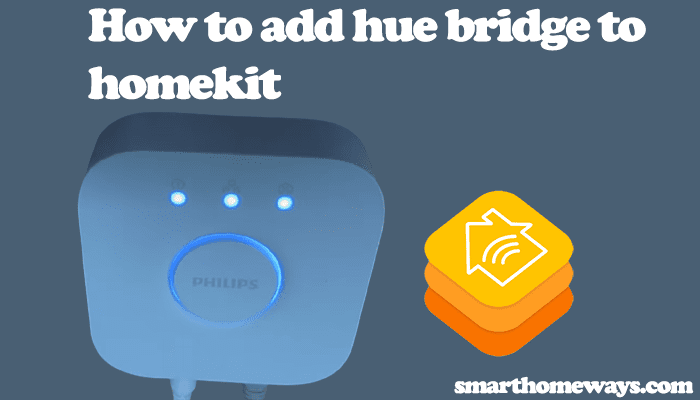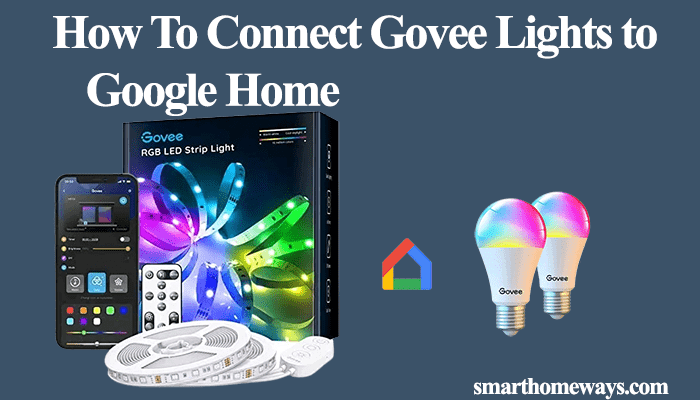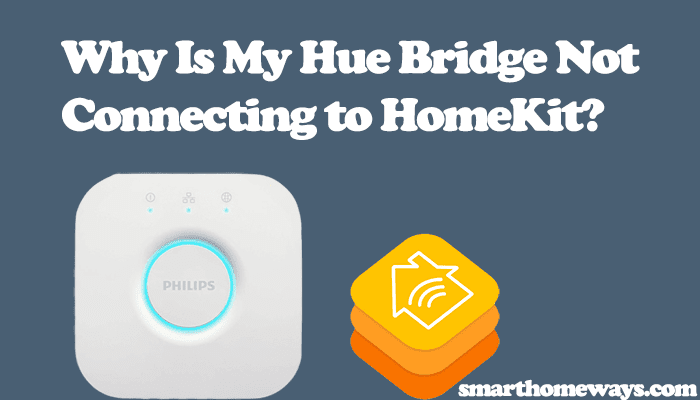Apple Music is a darling to all music lovers for its unprecedented access to streaming and downloading music. And we all love music, don’t we? We can agree on that, but we all have preferences and choices regarding explicit content. Some people prefer the explicit version of songs, while others prefer the clean version, especially in the presence of the young ones.
Again, if your kid has their own Apple gear, you’d better enable the clean filter option to prevent them from stumbling on obscene language.
In this guidepost, I will walk you through the process, tucked away in the settings, of how to turn off the explicit content filter on your Apple account.
How To Turn Off Explicit on Apple Music on iPhone and iPad
Turning the explicit content filter on/off should be easy. However, for Apple products, the option is buried deep inside the settings; you have to navigate several windows to get there. Luckily, it isn’t a complicated process; here is how here about it;
- Launch your device and navigate to the “Settings” tab
- Scroll down the settings to find and select the “Screen Time” option
- Choose “Content & Privacy Restrictions.” You can choose “Share Across Devices” to apply the settings on all devices logged in to your iCloud account.
- If you are setting parental control on a child’s devices, tap the name and select Content & Privacy Restrictions. Tap “Content Restrictions” and enter the correct PIN
- Hit the “Content Restrictions” option
- Select “Music, Podcasts, News & Workouts” under the content restrictions tab
- Tap on the “Clean” option to turn off explicit content on your device. To enable explicit content, follow the same process but choose the “Explicit” option
These steps allow you to disable explicit content on your iPhone or iPad.
Turning Explicit Content on Mac
Unlike the mobile device process, disabling Apple Music content is pretty easy on a Mac pc. You can customize the explicit content filter within the music app for macOS Catalina and later. Here is how to go about it;
- Tap “Music” on the top screen menu bar
- Hit Preferences
- Select “Restrictions” from the new window
- Under restrict, check the “Music with explicit content” checkbox. Confirm your action on the popup prompt and enter your Mac’s system password to apply the changes.
Alternatively, you can achieve the same goal by applying the Screen time filter on your pc. This is a rather lengthy process, but doable.
- Tap the upper left Apple menu > select System Preferences
- Hit the “Screen Time” option
- Select Options and confirm the Screen Time toggle is enabled
- Tap “Content & Privacy” on the left panel
- Ensure “Content & Privacy Restrictions” is set to ON.
- Tap on the “Stores” option
- Under Allowed Content, uncheck the “Explicit Music, Podcasts & News” checkbox. Otherwise, leave it ticked for explicit content.
That’s how to your store preferences on your Mac machine.
Set Explicit Controls in Apple Music Web
You can also set parental controls on your music.apple.com web account to control explicit content.
- On a web browser, log in to your Apple Music account
- Tap the upper-right profile icon
- Select the Settings option
- Scroll down to find Parental controls > turn on the Content Restrictions toggle
- Set your desired content ratings for Music, Tv Shows, and Movies. Hit the dropdown icon to select Explicit or Clean for your music.
Next, set a unique passcode to protect the content restriction settings. Remember to add a recovery email, it highly useful when recovering your passcode.
Final Thoughts
Turning off explicit content on your Apple account allows you to get clean content. Your young ones won’t be exposed to excessive use of the “B” and “N” words from an early age. You can always change the settings, the explicit filter applies even to podcasts, which may cause some episodes of your favorite podcast to be chucked off.
Once you turn off or on the explicit filter, your playlists are re-downloaded to match your settings and replace tracks between the explicit and clean versions. While on clean mode, you may not be able to access some reputable podcasts’ explicit content. Switch the explicit content filter back and forth to allow you access to your needed show.