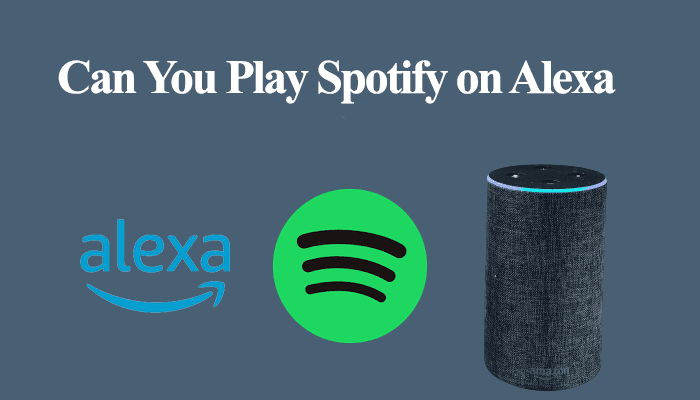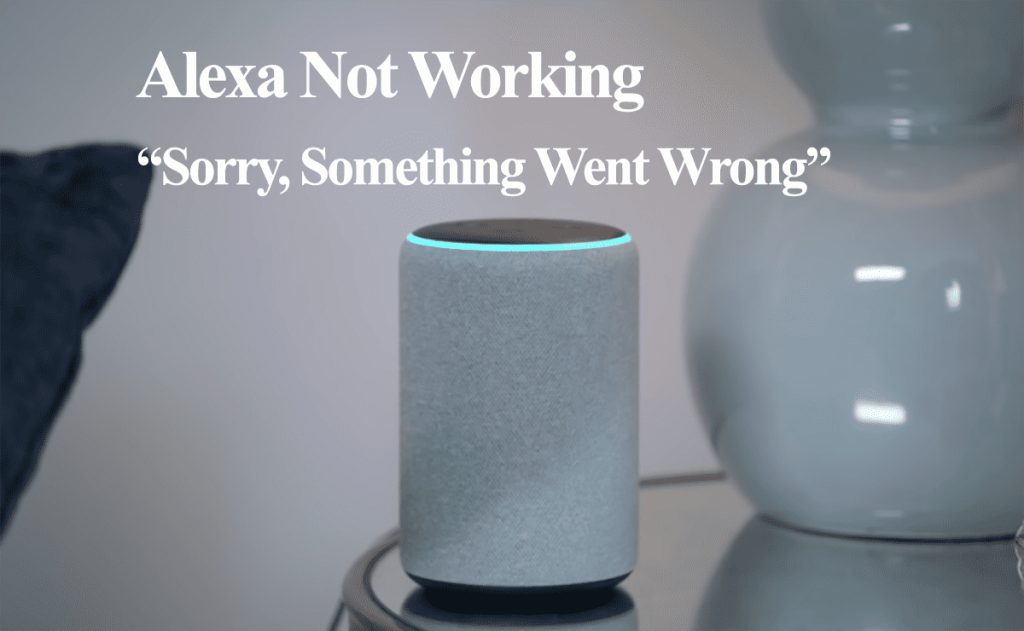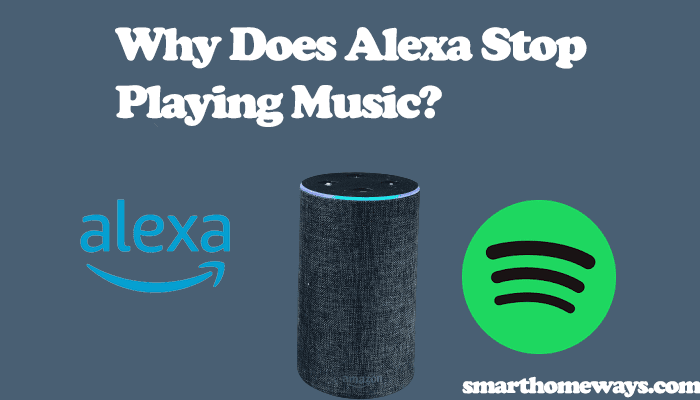Usually, Amazon Alexa is a very convenient smart home virtual assistant. On its day, Alexa works exceptionally well to control and automate your smart home tasks, from playing music and calling your friends to automatically running your routines. However, as with every great technology, you can experience Alexa not responding but lighting up when requesting her to execute a command.
So, why is Alexa not responding but lighting up?
Alexa lights up but does not respond commonly happens when she doesn’t hear your command clearly or thinks the command is meant for another device. This can also occur when Alexa is connected to unstable internet or experiencing connection issues with other devices.
In this article, we shall see the common causes of this issue and how to troubleshoot and resolve it. Let’s dive right into it.
Alexa Not Responding but Lighting Up
Alexa lights up but doesn’t respond when she can’t understand your request or doesn’t hear you right. Again, Alexa might think that the command is meant for another device, or your network isn’t strong enough for her to access the servers and process your request.
Luckily, this isn’t a complicated issue to fix; troubleshooting should fix it and get you back to enjoying the Alexa services.
The color of the device helps point the direction of the problem. Thus, it’s essential to understand the Alexa device color lights meaning. Here are some of the tips to help your fix the problem;
- Be clear and audible enough
- Check whether the device is on mute
- A different device processed your request
- Check your device settings
- Check your internet connectivity
- Power cycle the Alexa device
- Reset the Alexa device
- The device’s logic board is faulty
- Check for reported server outages
Be Clear and Audible Enough
One common reason for Alexa not responding but lighting up issues is that she didn’t understand your request. You need to speak in a clear and audible voice and be close enough to the Alexa device for it to pick up your request.
When Alexa doesn’t get your request clearly, the device may light up as if it’s processing your command but drops it as it can’t figure it out. Therefore, repeat the command in a more audible voice and be close to the device.
Again, to confirm this is the issue, you can use a typical Alexa command like “Alexa, what’s the weather today?” If she processes the command and responds, then the problem is most likely with your command.
You can also use your Alexa app to check the feedback on your command. Open the Alexa > More > Activity > select the second tab, Voice History.
Now select the command your Alexa wasn’t responding to. If it says, “Audio couldn’t be understood,” it confirms that Alexa didn’t understand you. Use clear and Alexa-understandable voice commands.
Check Whether the Device Is on Mute
When the Alexa device is on mute, the ring lights up a red color, and Alexa cannot respond to your commands. Press the microphone to unmute your device if you forgot it on mute.
Once the device is unmuted, the red color should disappear, and Alexa will process your commands with the synonymous blue ring color.
A Different Device Processed Your Request
If you have two or more Alexa devices close to each other, there are chances that a device processes your command in a different room, and you won’t hear her.
The device close to you lights up as if processing the command but doesn’t respond as it thinks it wasn’t the intended device.
Therefore, ensure that your devices are set considerably apart from each other or change the Alexa wake word for one of the devices. To change the wake word of your Alexa device, Open the Alexa app > Devices > Echo & Alexa > Select your device > Wake Word.
The default wake word is Alexa, but there are some other options you can choose Computer, Amazon, Echo, or Ziggy. Now that you have separated the wake word for your devices, each device should respond to your commands independently.
Check Your Device Settings
Toggle your device settings to check whether the device is on “Do Not Disturb” or “Whisper” modes. The DND mode provides a quiet scene for a few hours, and forgetting that you turn on the mode may have you thinking that Alexa can’t respond to you.
Thus, check your settings to ensure that both these modes are turned off. For the DND mode, open your Alexa app, select Devices, Echo & Alexa to select your device, then choose Do Not Disturb.
To turn off the whisper mode, Open the Alexa > select More > Settings > Voice Responses > and toggle off the Whisper Mode.
Check Your Internet Connectivity
Alexa requires a stable internet connection to effectively and efficiently respond to your requests. When experiencing network connection issues, the Alexa device ring color turns red to indicate the problem.
So, if the Alexa device lights up red, it’s experiencing trouble connecting. Check your network connection and ensure it is up and reconnect your device.
Power Cycle the Alexa Device
Restarting your Alexa device helps clear out any software bugs that could be ailing the device and causing performance malfunctions.
Perform a power cycle on your Alexa device to restart it. Unplug the device from the power outlet, wait for 20 – 30 seconds, and reconnect it to the power source.
Let your device power up and connect to the internet. Once your device is up and running, retry your command. All should be well.
Reset Alexa Device
If a restart doesn’t solve it, we’re left with factory resetting the Alexa device. Factory resetting wipes the device clean, and you must set it up afresh through the Alexa app guidelines.
To reset the device through the app, select “Devices” > “Echo & Alexa” > choose the echo device > Scroll down to “Reset” and confirm your option.
Factory resetting an echo device comes down to the specific model; for an Echo (4th gen), pressing the “Action key” until the ring lights go off and the back on again does it, while for the 1st gen echo devices you use a thin pin to press the reset button for about 10 seconds. For echo 2nd gen, press the “volume down” and “Mic off” buttons together for 15 – 20 seconds.
After setting up your device, try some Alexa commands to confirm it’s working.
The Device’s Logic Board Is Faulty
Sometimes you get an Alexa device that only lights up without responding right out of the box. All the troubleshooting isn’t fruitful; chances are that the logic circuit board could have been damaged in transit or at manufacturing.
Also, accidentally spilling some liquid on the device can cause this issue. If you have a valid warranty, it could come in handy in this case.
Web Server Outage
Alexa runs requests to the cloud servers when processing your command. She then gets a reply from the server and executes it to the appropriate device.
Amazon web server outage hits from time to time affecting Alexa’s performance. Due to distributed systems implementation, Alexa outage may affect different locations.
Therefore, when Alexa is responding or controlling your devices, check online for reported outages.
You can use the down detector tool or check on popular social media channels (Twitter, Facebook, Reddit, etc.)
Final Thoughts
Alexa device lighting up but not responding can be frustrating for a minute. Luckily, the troubleshooting solutions are straightforward, and you should apply them without needing technical help.
Being audible, ensuring the device is connected to the internet, restarting the device, ensuring that your device system is up to date, and resetting the Alexa device should fix the problem.