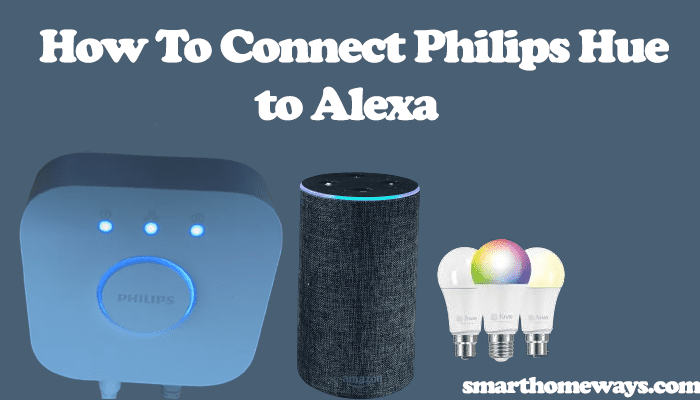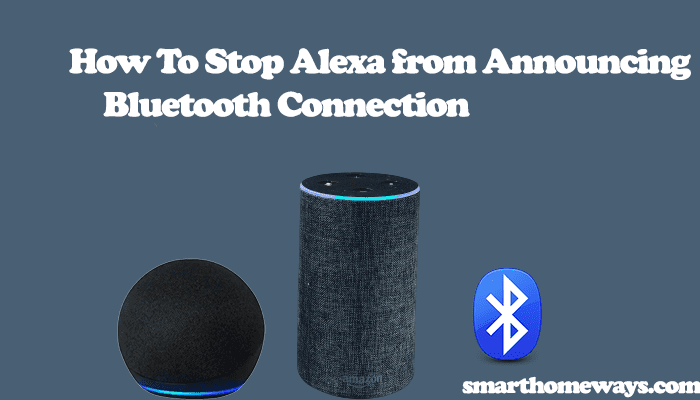Amazon Alexa is the go-to virtual assistant for many people in the Smart home world. And rightly so, there is a lot you can do with Alexa, from creating lists, Q&As, calling, and automating tasks through routines. To add to this list, you can make Alexa flash lights to your music with a connection to a smart home lighting system. So, how to make Alexa Flash Lights to Music?
To harmonize your smart lights with your music, you need a smart home lighting system synced to your Alexa system. The feature that enables the lights to “jam to music” is embedded in the lighting technology, not on your Alexa device, and is accessible through the smart lighting app.
In this article, I’ll walk you through how to set up your intelligent home lighting system and sync it to your Alexa-enabled device to make Alexa flash to music.
How To Make Alexa Flash Lights to Music
You need an intelligent lighting system connected to the Alexa-enabled device to sync your smart lights to the music rhythm. Use the smart lighting application to connect to Alexa and choose your color style. With the right set-up, your lights should dance to your Alexa music.
It might sound like a complicated process, but trust me, it isn’t. Through the proper steps, your smart lights will be dancing to your music in no time. You do not necessarily need an echo device for the lights to work; you can connect them directly to the Alexa app. So, how do you achieve it?
Here is all you need to make Alexa dance to your music;
- Get the right smart lights
- Set up the smart lights
- Connect the lights to Alexa
- Make the lights flash to music
Get The Right Smart Lights
The ordinary lights can’t connect to Alexa, nor can a stand-alone Alexa device dance to your music. Therefore, you need a smart lighting system compatible with Alexa, and the “dance to music” feature is available. The lighting system has to have some next-gen features, allowing it to interact and respond to environmental changes through the fitted sensors.
Again, the smart lights should be able to connect to your phone or network, either through Wi-Fi or Bluetooth. Once connected, you can easily add them to Alexa for automation.
Check the description to ensure that it has the features we are talking about. If you plan to get one, there are a couple of these smart lights in the market for you to choose from.
Here are some intelligent lighting systems you can look into;
- Philips Hue Lights – Philips hue is one of the everyday Alexa-compatible smart home lighting systems. Especially with a hue bridge, you can connect up to 50 accessories, use voice control, and has lots of scenes to choose from.
- Lutron Caseta – Offers a minimalistic Alexa-compatible smart lighting system with the capability to flash to music rhythm.
- Govee LED lights strip – Highly praised for being durable. It provides an LED strip compatible with Alexa devices and controllable through voice commands.
- Light Rhapsody – Provides light strings that connect to echo devices through Bluetooth. Highly customizable to fit different scenes, including a rainbow wave.
- Lifx LED bulbs – Integrates well with other smart home systems
- Sengled Smart LED with Motion Sensor – It’s a cheap gateway into smart home lighting systems and provides decent features.
These are some brilliant home lighting systems with the capable technology to “dance to music.” However, the list is long; there are many more such lighting systems, do your due diligence to check your lighting system features.
Set Up the Smart Lights
Once you have acquired your smart lighting system, the next phase is to set them up in your home. You may need cabling for those strip lights or fit the bulbs into the fixtures. This shouldn’t be hard for you, but if you are not a handy person, you can always call a technician to fix it.
Most of these lighting systems come with a hub; you need to connect it to your home network for internet accessibility. Once you are all set up, add the lights to your hub; irrespective of the home lighting system, the user guidelines should provide you with a straightforward way to set up your lights.
Download and install the dedicated mobile app for your respective smart lighting company to aid with the setup process. You can make your lights sync music and enjoy the look and feel through the app or third-party apps.
Connect The Lights to Alexa
After setting up your lights and confirming that they light, the next step is to add them to Alexa. To add your lights to Alexa, you need the Amazon Alexa app. It’s freely available in both google and apple stores.
To add your light to Alexa, open your Alexa app > select devices > at the top, select the “+” icon to add a new accessory > choose Light, and select your smart light from the available list. From here, Alexa has a curated step-by-step guide to add your specific light to the Alexa system. Follow the steps to add all your smart lights to Alexa correctly.
Alexa should easily find and connect to your lights with a solid and stable internet connection.
Make The Lights Flash to Music
Once everything is connected, you can make the lights flash to music. Now, enable the dance to music feature in the smart-light application to test whether your lights are correctly set up and configured to Alexa.
This feature is labeled differently depending on your smart lighting system. Some examples include the entertaining area, music mode, flash to music, or personalized experience. Philips hue has a dedicated app altogether called Hue Disco. If you experience a hard time finding the feature, check online for help on where to find it in your smart lighting app.
Once the flash to music feature is enabled, you can request a song from Alexa, “Alexa, play (song) by (artist),” and watch as your lights dance to the rhythm. If you’re a Spotify member, here is a list of all Alexa Spotify commands you can use. All you do now is sit back and enjoy the look and feel of your favorite music.
How Do You Sync Up Lights with Music?
There are different ways you can sync your lights to the music; I will walk you through how to sync the Philips hue lights to Alexa music. The concept is the same if you are set up on a different lighting system. All you got to do is apply it to your system.
Philips hue lights provide various colors and scenes you can customize to achieve your desired effect, from disco to chill mode kind of color effects.
To sync your lights to music, you first set them up and connect to the hue bridge, add the hue bridge to Alexa, and sync the lights to music through Hue Disco.
Set Up the Hue Bridge and Lights
You need to connect the hue bridge that acts as the brains of the hue system to your primary router through the provided ethernet cable. To set it up, follow these steps;
- Plug in the hue bridge to a working power outlet
- Connect the ethernet cable to your primary router
- Let the hue bridge power up. The hue bridge has three lights: power, network, and internet connection. They should all glow when it’s correctly connected to your network. Disable VPN on your mobile device if you have one.
- Next, download the Hue app to your smartphone and register.
- Open the Hue app on your phone. Your phone should be connected to the same Wi-Fi network as your bridge. The hue app searches for a bridge in your network. Once found, click on the “Set Up” button.
- Now press the big center button (link button). Your app then connects to the hue bridge. If updates are available, proceed to the next steps and click on the “Done” button.
- Add lights to the hue app to complete the setup. Create an entertainment area and add lights or rooms to it.
Connect The Hue Bridge and Lights to Alexa
Adding your hue bridge to Alexa shouldn’t be hard; here are the steps to follow;
- Download the Amazon Alexa app from your respective store and register.
- Launch your Amazon Alexa app
- On the top left, click the menu icon and proceed to select Skills
- Search “Philips Hue” on the search bar. Once the Hue skill appears, click it to proceed.
- Select “Enable” on the next window.
- You are then directed to log in to your Hue account. Enter your credentials to sign in.
- Click “Discover Devices” on the next pop-up tab. Wait for a moment as Alexa discovers and adds your Hue lights to the home screen. Next, tap the “back arrow” to go to the main screen.
At this point, you can effectively control the connected lights with Alexa voice commands. Try “Alexa, turn on all the lights” to see the magic.
Sync The Hue Lights to Music Using Hue Disco
With the lights set and connected to Alexa, we are left with enabling the music sync feature, and we are home and dry. To do so, we’ll use the Philips third-party Hue Disco available in both the google play store and iOS store.
Setting up the app is straightforward and gives you ultimate control over the light effects. Play around with the light settings to adjust the frequency and sensitivity to achieve your desired scene. Once all is set and done, relax and enjoy your Alexa music with a look and feel of the effect.