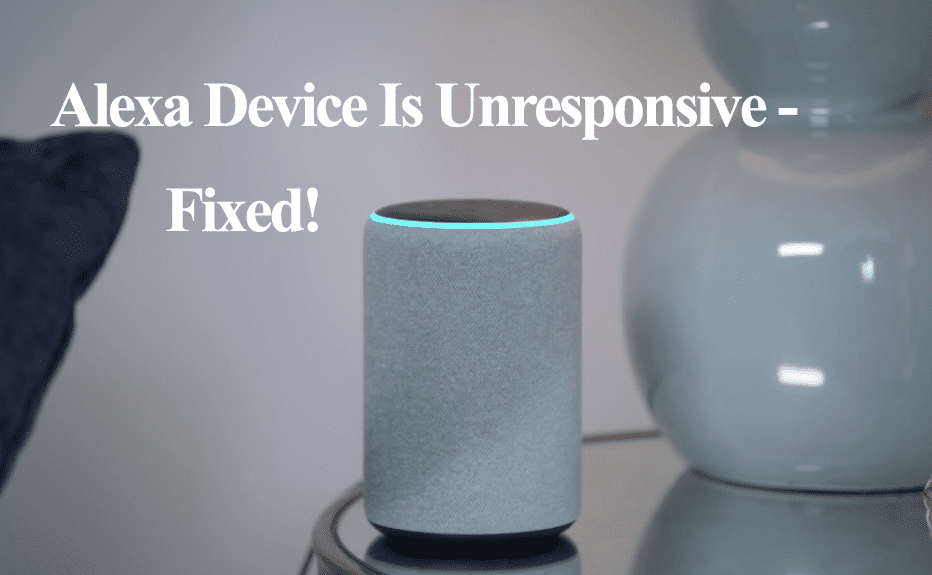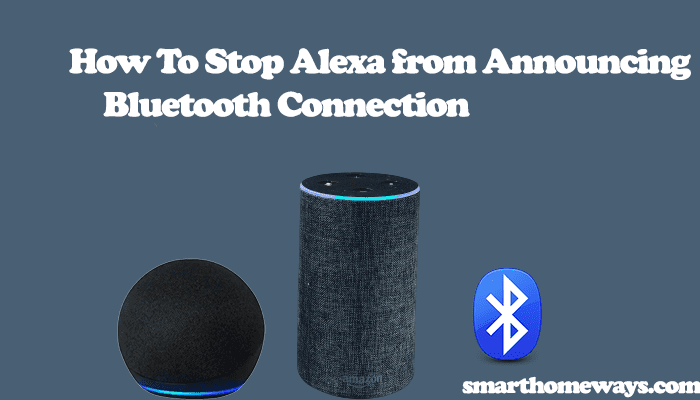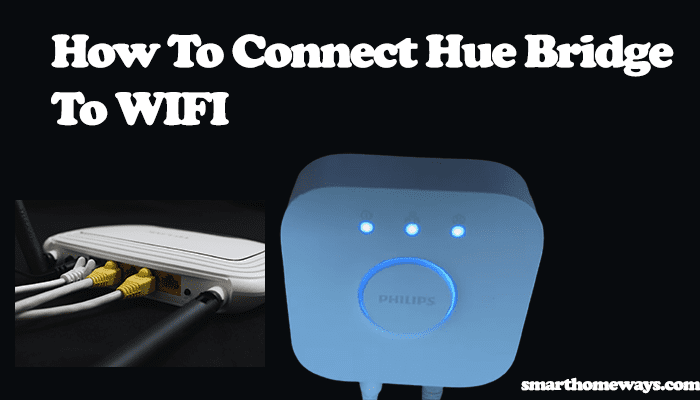Amazon Alexa is arguably the leading Smart home AI assistant; one thing I like about Alexa is the number of devices you can connect to. Philips hue is one of the many devices you can add to Alexa for automation and ease of control through Alexa voice commands. Therefore, adding how to connect Philips hue to Alexa to your list of skills is a significant plus.
Through Alexa, you can switch to different light scenes, control the brightness of your lights, and so on. So, how do you connect Philips hue to Alexa?
How To Connect Philips Hue to Alexa
To connect Philips hue to Alexa, ensure that your mobile device and the Hue bridge are on the same network. Disable any Virtual Private Network (VPN) that might be running on your phone for an easier connection. Then add the Hue skill to the Alexa app.
Once you have set up your Hue bridge and smart bulbs correctly. Check this out; the hue bridge is not connecting to the app if you experience issues linking the hue bridge and the Hue app. Now, follow these steps to add your hue to the Alexa app;
- Launch your Amazon Alexa app
- On the bottom left, click the more icon
- Select Skills & Games
- Click on the search icon under discover Alexa and search “Philips Hue.”
- Once the Hue skill appears, click it to proceed.
- Select “Enable to Use” on the next window.
- You are then directed to log in to your Hue account. Enter your credentials to sign in.
- Click “Discover Devices” on the next pop-up tab. Wait for a moment as Alexa discovers and adds your Hue lights to the home screen. Next, tap the “back arrow” to go to the main screen.
Once the Hue lights are added to Alexa, you can use voice control commands to control your hue smart lights. Try “Alexa, turn on all the lights,” which turns all the connected bulbs on. To turn them off, use the command, “Alexa, turn off all the lights.”
Connecting your hue lights to Alexa through the hue bridge offers the most functionality. Through the bridge, you can control up to 50 lights. However, you don’t necessarily need the hue bridge to connect your lights to Alexa.
How Do I Connect Philips Hue to Alexa Without Bridge?
To connect your Philips hue to Alexa without the bridge, you need Bluetooth-enabled smart bulbs and an Alexa-enabled device. Although it has to be said that you miss out on some features, with Bluetooth, you can only connect up to 10 bulbs and no remote control.
Here is how to connect your bulbs to Alexa through the echo device;
- Ensure that your bulbs are connected and turned on and that the echo device is set up.
- Open the Alexa > select Devices
- At the top, select the “+” icon
- Select “Add Device.” The Alexa app searches and should find your lights.
Alternatively, you can use the Alexa voice command to discover the lights once your echo device is up and running. Be sure that the Echo device is on the latest software; you can say, “Alexa, is your software up to date?” to confirm whether you are on the right software. Once you establish that the software is up to date, use the “Alexa, discover devices” command. Your light should be discovered, and you can proceed to play around with other Alexa hue commands.
Again, you can connect your hue lights to Alexa through an echo device with a built-in hub capability, like an Echo Plus.
Frequently Asked Questions
Why Won’t Alexa Find My Hue Lights?
The reason your hue isn’t connecting to Alexa revolves around your network, Alexa connection, and whether the hue bridge is connected to the internet. Therefore, the exact reason changes from one person to another. You must troubleshoot with various methods to fix this problem. Here is a troubleshooting guide; unable to connect hue with Alexa.
Does Philips Hue Work with Alexa?
Philips Hue is Alexa-compatible, and you can use Alexa voice commands to control your home lighting and organize different scenes. Once the Hue lights are added to Alexa, try “Alexa, turn on all the lights,” which turns all the connected bulbs on. To turn them off, use the command, “Alexa, turn off all the lights.”
Do I Need a Bridge for Philips Hue?
The hue bridge offers the best functionality with the most features, from organizing and managing your lights to remote controlling the lights. Again, you can connect up to 50 lights or accessories through the hue bridge.
However, you don’t necessarily need the bridge for your Hue lights; you can use a hue dimmer switch or directly connect your Bluetooth-enabled lights to an Alexa-enabled speaker. This connection can control up to 10 hue bulbs.