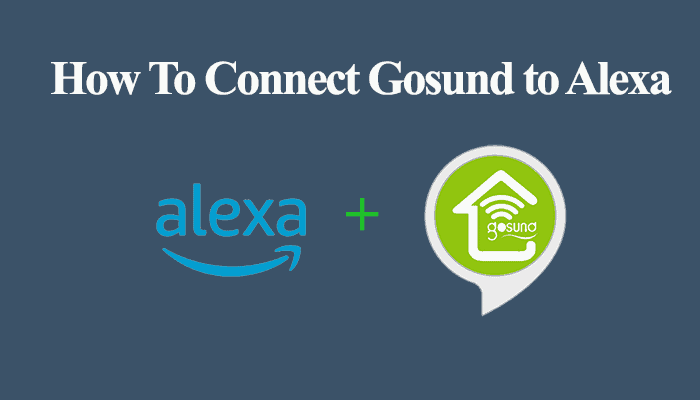Amazon Alexa virtual assistant provides an incredible experience to millions of its users. Alexa can run your home with services like frequent tasks automation with Alexa routines, music streaming, even caring for the aged, etc.
One thing I like about Alexa echo devices is the music streaming sound quality it offers. You can enjoy music from your favorite artist or play your newest playlist with a voice command.
However, sometimes Alexa stops playing music from streaming providers like Spotify, Amazon Music, Pandora, TuneIn, etc. So, why does Alexa stop playing music?
A weak Wi-Fi connection is the most typical reason Alexa stops playing music. The lagging can cause Alexa to drop the link to your streaming services. Additionally, Alexa stops playing music due to prolonged inactivity to save on resources. Alexa stops when it encounters some explicit content with the profanity filter turned on.
In this article, I’ll walk you through all the reasons that could cause your Alexa device to stop playing music and the solutions. We’ll also see how to keep your device playing music continuously. Let’s dive into it.
Why Does Alexa Stop Playing Music?
Alexa stops playing music due to a drop in the Wi-Fi network connection. Confirm that your device is connected and receiving internet. Also, Alexa stops playing music due to prolonged inactivity. To ensure that Alexa doesn’t, issue the don’t stop command to keep her playing until you stop her.
Also, ensure that there isn’t a source of interference close to your Alexa device. A Bluetooth device or any electronic device emitting signals could be the source of your problems. Clear up the area of such devices.
Typically, various reasons could stop your Alexa device music journey. It can be frustrating, especially if it keeps disrupting your chilling session. To get the ultimate control of your music journey, check out the causes and how you can stop them;
- Inconsistent network connection to your Alexa device
- Prolonged inactivity
- When Alexa encounters explicit content
- An issue with the music streaming service
- Forgetting your Alexa device in loop mode
- Alexa confusion or a software bug
Read Also: Alexa Spotify Commands
Inconsistent Network Connection to Your Alexa Device
Alexa needs a stable internet connection for it to stream music from your music service provider effectively. The first thing to check when my device stops playing music is whether it’s still connected to the internet. You can perform a network speed test to ensure your router bandwidth is up.
Also, try the internet on another device to check how it’s behaving. Sometimes, the network lags, or your ISP is throttling your connection.
The network could also be overcrowded. Connecting too many devices lowers your internet speeds. If this is the case, consider disconnecting some devices that aren’t in use.
To solves the network issue, your first step should be to restart your router and Alexa device. A power cycle should do the trick and refresh your connection. To perform a power cycle, unplug the devices from the power outlet, wait for about 20 – 30 seconds, and reconnect them.
Once the devices power up and Alexa connects to your network, try playing your music and check whether Alexa is still stopping.
Prolonged Inactivity
Alexa devices come with built-in technology to activate time-outs when it senses that you’re no longer listening to music. Well, this could probably not be the case; when enjoying a fire playlist, you don’t need to disrupt your device with commands.
Alexa turns off the music after 2 – 3 hours of inactivity as it tends to believe that no one is listening anymore. This is in line with global attempts to save on power consumption. Again, with the Amazon Music service, Amazon pays the artist based on the stream of their songs; stopping saves on power consumption and keeps the stream count down.
To keep Alexa continuously playing music, simply tell her to “leave on” while on the music task. This keeps her playing music until you ask her to stop or she is interrupted by an external factor like a Wi-Fi outage or power cut.
Another way to keep Alexa playing music is by turning off any sleep timer you might have set on the Alexa device. To disable a sleep timer, use the command, “Alexa, disable all sleep timers.”
Again, you can loop through your playlist to keep Alexa repeatedly playing it. Once you select your playlist from the music service, use the command “Alexa, loop.” This keeps her continuously playing your chosen music.
When Alexa Encounters Explicit Content
When the profanity filter is turned on, Alexa bleeps out explicit content from the featured music services. Sometimes it can go over from bleeping to ultimately stopping the music. This can be undone by turning off the profanity filter in your Alexa app.
Here is how to turn off the profanity filter; open your Alexa app > Tap on the More icon > Select Settings > Choose “Music & Podcasts” under Alexa preferences > Select the “Profanity Filter” option and turn off the toggle.
You can also use the voice control command to turn off the explicit filter once you enable the “Voice Deactivation” toggle. Use the command, “Alexa, turn off the explicit content filter.” Turning off this filter is advantageous as some music services aren’t playable with it enabled.
An Issue with The Music Streaming Service
Although not likely but possible, the reason for Alexa stopping playing music could be on your music side. Say Spotify, TuneIn, or Amazon Music is experiencing server issues and isn’t streaming music as it should.
This definitely causes an issue with your streaming, and Alexa won’t be able to access the music to stream.
Therefore, it is worth checking whether your music service is down or something. You can also change from one music service to another to check whether you still experience the issue.
If the issue is one-sided (on one music service), well, it’s probably time to ditch it and enjoy your music from elsewhere.
Forgetting Your Alexa Device in Loop Mode
When Alexa is on loop mode, you will notice your device playing one song repeatedly. Again, she could be stopping after playing only one song. These are tell-tale signs that your Alexa device is stuck in loop mode.
You can easily use a voice control command to disable the loop mode and put a stop to these shenanigans. The commands “Alexa, turn off loop mode” or “Alexa, stop” and playing a different song or playlist should come in handy for you.
To effect the changes, restart the Alexa device. Unplug it from the power outlet, wait for 30 – 40 seconds, and plug it back into the mains. After it restarts and connects to your home network, try playing some music and observe the behavior.
Alexa Confusion or A Software Bug
Sometimes Alexa may become confused and start behaving strangely, making unexpected noises, Alexa not responding, or stopping playing music. First, ensure that the Alexa device is logged into your amazon account.
A lot of cache build-up can affect your Alexa app performance by affecting the memory or slowing things down. Therefore, be sure to clear the cache on your phone and the app-level cache to keep its performance at optimal levels.
Again, ensure that your devices are running on the latest firmware. Keeping your devices updated ensures you enjoy the latest features and receive software security patches.
Finally, if the device stops playing after all these fixes, it’s time to reset it. The problem could be an internal rather than the external issues we’ve been fixing.
How do I get Alexa to continue to play music?
There are several ways to keep your Alexa device playing music; you can use the loop command to keep her playing your playlist or song repeatedly. Again, you can turn off the sleep timers and keep your Alexa device playing music for as long as you like.
To keep Alexa playing, tell her to “leave on” while on the music task. This keeps her playing music until you ask her to stop or she is interrupted by an external factor like a Wi-Fi outage or power cut.
Another way to keep Alexa playing music is by turning off any sleep timer you might have set on the Alexa device. To disable a sleep timer, use the command, “Alexa, disable all sleep timers.”
Again, you can loop through your playlist to keep Alexa repeatedly playing it. Once you select your playlist from the music service, use the command “Alexa, loop.” Once Alexa is done playing your song or playlist, she restarts it again.
Frequently Asked Questions
Why Does Alexa Stop Playing Music After an Hour?
The most typical reason for Alexa to stop after an hour is because she senses a prolonged period of inactivity. Once Alexa senses no one is listening, she activates the standby mode. Thus, stopping your music.
You can keep her engaged to ensure that she doesn’t detect inactivity or follow through with the above-proposed strategies.
How Long Will Alexa Play Music Before Turning Off
Typical Alexa takes approximately 2 – 3 hours before slipping into standby mode. This is the period that she should play with inactivity before she turns herself off due to inactivity.