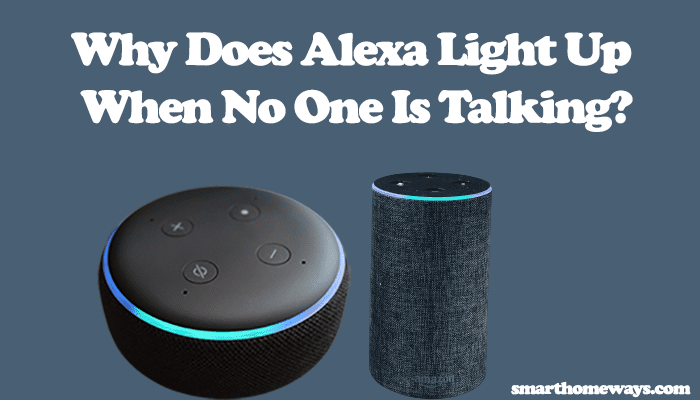Gosund is popular with its smart plugs and lights. However, the company does produce a couple of other smart products in the smart home world. Like most smart devices, Gosund products are compatible with Alexa and Google Home. So, how to connect Gosund to Alexa?
First, to link your Gosund and Alexa accounts, set up the devices on the Gosund or Smart Life app and test them. Once you can control the device from the primary app, enable the Gosund skill on Alexa and discover your smart devices.
In this post, we’ll set up your Gosund devices and link them to Alexa. Let’s get going.
How To Connect Gosund to Alexa
To hook your Gosund smart devices to Alexa, set up the device on the Gosund app. Once you can control the device from the app, integrate it with Alexa. You can achieve this by enabling the Gosund skill on Alexa and discovering devices on your network. Next, customize the devices on the Alexa app and try out some voice commands.
Most Gosund products are “Tuya compatible.” Therefore, you can also use the Smart Life app to set up your network’s devices.
I like Smart Life as it allows me to centrally control devices from different brands. Again, Smart Life is Alexa-compatible and easily linked to Alexa. Use our Smart Life Alexa integration article if you’d like to go the Smart Life route.
As you probably have deduced, linking Gosund to Alexa involves two steps: setting up the device on the Gosund app and Enabling the Gosund skill on Alexa.
If your device is already set up, scroll to the Alexa integration section.
Prerequisites when connecting your Gosund Device to Alexa
- The smart device already set up on the Gosund app
- Amazon Alexa account and an Alexa-enabled device running on your Alexa app
- A strong Wi-Fi network to access Amazon services
- The device is named in English or non-unique characters
Setting Up the Gosund Device
Download the Gosund app from your respective app store and set up an account. Select the appropriate location and agree to the terms and conditions.
Grant the app the required location and Bluetooth permission.
With the app ready, connect your device to a working power outlet and confirm it’s in pairing mode. In pairing mode, the LED indicator light flashes in a particular color.
If the LED isn’t blinking, reset the device to pairing mode.
If the app automatically detects your device, proceed to add it. Otherwise, follow the below steps to add your Gosund device manually.
Once the device is ready, here is how to add it to your Gosund account;
- Launch the Gosund app on your mobile device
- Tap the “+” icon to add a new device
- Select the Device category on the left. Tap the appropriate type for your device—lighting, electrical, etc.
- Choose your device type. Select the correct device type based on its features.
- Connect to your network. Choose a 2.4 GHz Wi-Fi network and enter the correct password. Tap Next.
- Confirm that your device is in pairing mode. Tap the confirm button if your device LED blinks, or follow the in-app instructions to reset the device.
- Choose the pairing mode (Top right). The Gosund app offers EZ and AP pairing modes. Unlike the EZ mode, AP mode lets you connect to the device hotspot. You should reset the device twice to enter AP mode.
- Connecting device. Let the app find, register, and initialize your smart device.
- Name the device. Use an English name or typical characters to name your device.
Access the device on the home screen for customization and control. Test that the device responds to the app.
Linking Gosund to Alexa
Once your device is hooked to Gosund, binding it to Alexa is straightforward. Enabling the Gosund Alexa skill allows Alexa to access devices on your smart life account and add them to your Alexa setup.
To connect Gosund to Alexa, enable the skill on the Alexa app or link Alexa from the smart life app. Both ways get the job done.
Of importance is having an Amazon Alexa account and the app. If you don’t have one, download the Alexa app from your app store and register an account.
After installing your app, add the Alexa-enabled device to your account and test whether Alexa responds to your commands.
Linking To Alexa from Gosund App
- Open the Gosund app
- Tap the “Me” icon on the bottom navigation menu
- Select “Voice Services” from the options
- Hit the “Alexa” option under Voices Services
- Bind your Alexa and Gosund accounts. Tap the “Sign in With Amazon” button.
- Under Account Linking, hit “Link.” This enables the Gosund skill under Alexa. If the app asks you to log in, enter your Alexa account details and authorize.
- Open the Alexa app, discover, and customize your device.
Using the Alexa app
To link via this method, use the Alexa app and enable the Gosund skill. Here’s how to go about it;
- Open the Alexa app
- Tap “More” on the bottom navigation menu
- Select “Skills & Games” from the options
- On the Discover Alexa search bar, type Gosund and hit enter
- Select the first option (use the Gosund logo to identify the correct skill) from the list of Smart Life Alexa skills
- Tap the “Enable to Use” button
- Log in to your Gosund account by selecting your country, entering the email, completing the verification, and entering your password. Tap Next Step to continue. Finish up the authorization process.
- On the success window, hit close to discover your Smart Life devices. Alternatively, use the command “Alexa, discover devices.” Alexa searches for available devices for about 20 seconds and adds them.
Once Alexa discovers and adds your device, try on-and-off voice commands to control the devices. Use the “Alexa turn off/on (device name)” command to test your devices.