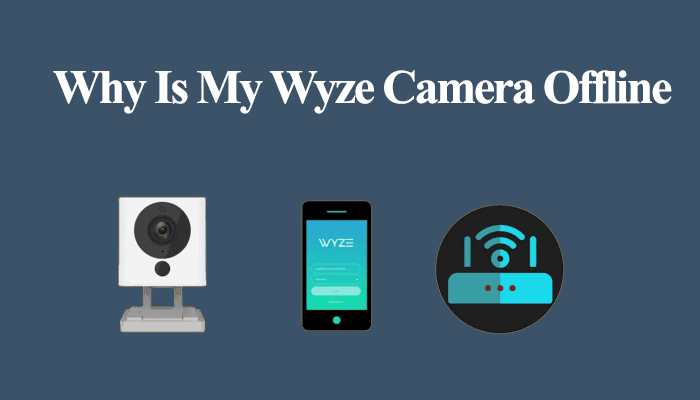Factory resetting your Wyze cam comes in handy when troubleshooting common Wyze cam problems like not connecting to your network, live view not working etc. Factory resetting restores the camera’s default settings and can help solve various camera functionality fails.
Factory resetting is the ultimate fixer for 90% of the Wyze camera problems. However, you should know that not every situation requires a factory reset. It could be that your network is slow or a simple disconnection. These are issues that a simple restart can suffice.
Therefore, try performing a power cycle on your devices before trying factory resetting. Unplug the Wyze camera, wait for 20 – 30 seconds, and reconnect it to the outlet.
This article will cover factory resetting your Wyze outdoor and indoor cameras. Let’s get going.
How To Factory Reset Wyze Cam
Sometimes no troubleshooting tip seems to fix your Wyze camera issue. Or you don’t want to go through all the troubleshooting tips rebooting, updating the firmware, etc.
Factory resetting to restore the camera defaults is a shorter way to fix the camera problem. However, you need to set up the camera afresh after resetting.
Before resetting the camera, remove it from the Wyze app for effective results. Tap the camera > click the settings icon > scroll down, and hit the “Delete Device” button.
The reset process is pretty similar for all the Wyze camera models (Wyze cam v1, v2, v3 or Pan v1/v2). Here is how to factory reset your Wyze camera;
- Remove the microSD card if your camera contains one
- With the camera plugged into power, continuously hold the setup button on the camera for 10 seconds. For Wyze cam v1, press and hold the button for 20 seconds.
- The reset process should initiate in about 30 seconds. The reset process takes 2 – 3 minutes. However, in some cases, it can take up to 5 minutes.
- Once the reset begins, the LED indicator light changes from solid to flashing yellow. On a Wyze v3 cam, the indicator LED is Red.
- The device is reset and ready to set up afresh. Here is a complete guide on setting up your Wyze camera.
Wyze Camera Factory Reset Is Not Working
You cannot factory reset a Wyze outdoor camera for security reasons. The Wyze outdoor camera is designed only to restart the device if you attempt to reset it.
This is to prevent people from stealing your Wyze cam, factory resetting it, and adding it to their account as their own.
If you are experiencing issues with your Wyze outdoor camera, a reboot should certainly fix the problem. It refreshes and reinitiates the camera’s connection to your router and the Wyze servers fixing most of the common Wyze problems.
For the other Wyze cameras, you should be able to perform a factory reset on the device. In case of factory resetting isn’t working, try these tips;
Delete The Camera from The Wyze App
In case you are experiencing trouble resetting your Wyze camera, first, delete the camera from the Wyze app. An active server connection can inhibit the factory resetting process. To hook off your camera from the Wyze app;
- Launch your Wyze app
- Tap the camera of interest
- Select the top-right settings icon
- Scroll down and tap the “Delete Device” button. Next, click “Yes” on the dialogue box to confirm your action.
This clears off the camera from your Wyze app. Now try factory resetting the device through the above process.
Flash The Wyze Camera Manually
Alternatively, you can download your camera firmware and load it on a microSD card manually to flash your camera. This is usually helpful, especially when you want to roll back your camera to a previous firmware version.
Importantly, download the specific firmware matching your camera version and model. Again, format the SD card with the FAT32 file format.
Installing a Wyze cam v2 firmware on a Wyze Pan v2 won’t work. So, how do you flash the Wyze Camera?
- Download your camera’s firmware version on the Wyze website
- Connect the SD card to your Pc and extra the files to your microSD card’s root directory
- Unplug your camera from the power outlet
- Insert the microSD card into the cam
- While holding the setup button, plug in your camera’s power cord.
- Continuously hold the button for 3 – 5 seconds; for Wyze cam v1, make it 10 – 15 seconds, then release the button.
- Give the camera 3 – 5 minutes to complete the process. It reboots, and the indicator LED changes colors during this process.
- The camera now functions with the original setup. For Wyze cam v1, re-set up the camera afresh.
Rename the root directory folder following the Wyze guidelines. For Wyze cam v1, name your folder “FIRMWARE_660R_F.BIN.” For Wyze cam v2 and Wyze pan cam, use “demo.bin.” For Wyze cam v3, “demo_wcv3.bin.” For Wyze cam pan v2 use “recovery_wcpv2.bin”
Frequently Asked Questions
Can You Factory Reset the WYZE Outdoor Cam?
No, you can not factory reset a Wyze outdoor camera. These models are designed to restart when one attempts the reset process for security and reliability reasons.
Can I Restart My Wyze Camera Remotely?
You can restart the Wyze camera remotely through the Wyze app. Open the Wyze app, tap your camera live stream > Select the settings gear icon > Scroll down and click the “Restart Device” button. Tap yes to confirm your restart action.
Conclusion
Resetting your Wyze camera removes the settings configurations file and restores your camera’s default settings. It comes in handy when troubleshooting your camera malfunctions. The process is straightforward, irrespective of your camera model and version.
In case of trouble resetting the Wyze camera, hook it off the app first the attempt the reset process. If that doesn’t suffice, manually flash the cam firmware.