You won’t get any performance from your Nest camera without an active connection. It’s a frustrating experience when your Nest camera won’t connect to your Wi-Fi network.
This points to an issue within your home network or the camera firmware preventing a successful connection. So, why is the Google Nest camera not connecting to Wi-Fi?
Nest camera isn’t connecting to your Wi-Fi network because you are using an incompatible 5 GHz network, running a VPN on your device, or not within your network range. Ensure you use a 2.4 GHz and disable any VPN on your mobile device to pair your Nest camera successfully.
Stick with me as we troubleshoot your camera and network setup to identify and fix the source of the connection problem.
Fixing Nest Camera Not Connecting to Wi-Fi
Primary Nest cameras are compatible with 2.4 GHz networks; some newer models pair to 5 GHz, depending on your location.
In Canada and Europe, nest products are regulated as outdoor Wi-Fi devices and will only pair to 2.4 GHz networks.
Irrespective of your location, I recommend using the 2.4 GHz network as it offers more reliability and range.
Several factors affect the smart camera setup process. Here are some common ones;
- Connecting to a 5 GHz Wi-Fi network. Like most home products, some Nest cameras only support the 2.4 GHz Wi-Fi frequency band.
- Poor Wi-Fi signal – insufficient to register and initialize your camera.
- Running a VPN or Ad-guard on your mobile device. This masks your device’s IP address; it can’t access other devices on your network.
- Router settings like MAC address filtering, Firewall, or Port blocking
- The camera isn’t within your network’s range
- Not allowing the necessary location or Bluetooth permission
- The Camera isn’t in pairing mode – the indicator flashes rapidly
- A faulty device
Ensure you have enabled permission for the Nest or Google Home apps.
If you are setting up a Bluetooth device, enable it on your device and consider the Bluetooth range. Ensure proximity for a solid signal.
Try these troubleshooting solutions to get your Nest camera online;
Check The Router’s Connection and Settings
To hook your Nest camera, there must be an active Wi-Fi network. Preferably, set to a 2.4 GHz frequency band.
Therefore, ensure that your router is set to broadcast on 2.4 GHz. If your router broadcasts the 5 and 2.4 GHz frequencies in a single SSID, turn off the 5 GHz option on the router’s admin portal. Once the camera connects, turn it back on.
Alternatively, separate the frequencies into distinct entities or be sure that your Nest camera supports the 5 GHz frequency band.
While on your router’s panel, ensure that MAC address filtering is off. This option can prevent your router from allocating unrecognizable devices’ IP addresses. Therefore, causing the connection problem when setting up your camera.
Keep the Wi-Fi name and password less than 31 characters. Also, ensure that your Wi-Fi password doesn’t contain any special characters that the app could interpret differently. Avoid characters like “ { } $ * ) # on your Wi-Fi password.
Ensure that “WPA/WPA2” is the selected Wi-Fi security encryption. Smart home devices are still having difficulty decrypting newer encryption techniques like WPA3.
Finally, keep your Wi-Fi network one of channels 1, 6, or 11. Pick a specific channel and reconnect your camera if you have set it on auto.
Your mobile device must be connected to the network to which you intend to add the camera. You can move a step further and disable your cellular data.
If you make any changes on the admin portal, forget the Wi-Fi network on your mobile device, restart the devices, and connect to the updated Wi-Fi SSID.
Before attempting a reconnect, test that your internet works. Now try connecting your camera to test the connection.
Move The Camera Closer to Your Router
The signal strength weakens as you move away from the primary router or as the number of obstacles increases.
It is always recommended to set up the camera while close to the router and then move it to the installation.
This allows the camera to receive a strong signal during the setup when it is registered to your account and in communication with the cloud servers.
To avoid offline issues, ensure the end installation point receives a strong network signal for the indoor and outdoor cameras.
If you need to boost your network, upgrade to a mesh network topology or install a Wi-Fi extender.
Disable VPN, Router Firewall, and Ad guard
VPN and Ad guard mask your mobile device’s IP address; thus, it won’t communicate with other devices on your network.
When running a VPN or ad blocker, your device is virtually on another network, different from your router’s local network.
The VPN or Ad guard is likely to block the camera’s hotspot. You won’t find the network in the list of available ones.
Disable the VPN and ad guard when setting up smart devices.
Also, confirm that necessary ports aren’t accidentally blocked if your router has an active firewall.
Factory Reset the Nest Camera
Factory resetting clears all the configurations and restores the default settings. The firmware is rolled back to the factory release version.
Remove the device if it’s linked to your Nest or Home app. If it’s brand new, proceed to reset it.
To delete the camera, open the Nest or Home app > select the offline camera from the home screen > tap the settings cog > under the camera settings, scroll to “Remove Device” and hit it.
To factory reset your camera, find the reset button (in front or underneath, depending on your model), press and hold it with a paper clip for 10 – 15 seconds.
The camera resets and reboots, entering pairing mode with a flashing blue status LED light. Try pairing the camera to the app.
Try a Different Mobile Device
The connection issue could lie with the mobile device in use and has nothing to do with your home network or the Nest camera.
Therefore, try setting up the camera with another device. If you use an iOS device, try an Android one, and vice versa.
If the camera won’t connect to the other device, the connection problem has nothing to do with your device.
The Device is Faulty
It takes time before confirming a device has defects. Unfortunately, you must undergo a series of tests to determine such a case.
I have experienced some smart devices not broadcasting their network, no matter my efforts. I finally concluded that the device was faulty and returned it o the store for a replacement.
The replacement seamlessly hooks to my network without any fuss.
So, if you can’t find your Nest cameras hotspot, confirm no Wi-Fi interferences and disable your VPN or Ad guard.
If still not hotspot, chances are that the unit is faulty. Contact Nest customer support for guidance or return the unit for a replacement.
Wrapping Up
Nest cameras not connecting to Wi-Fi problems can be frustrating. Ensure your network is compatible – preferably a 2.4 GHz Wi-Fi network and disable your VPN and Ad guard.
The above troubleshooting solutions should guide you to identify and fix the root cause.
Once you nest camera hooks to your network, name and customize the settings to improve your home security.

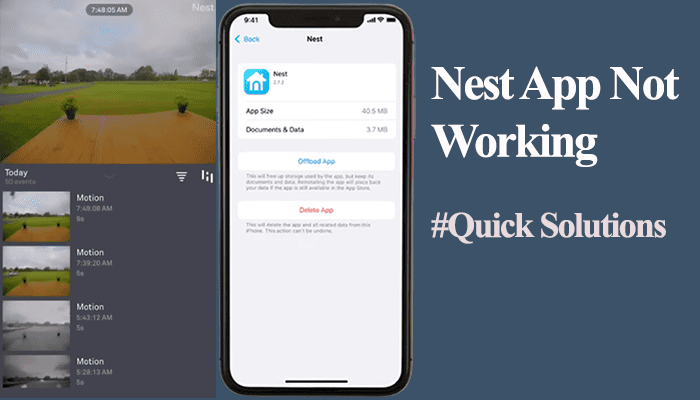
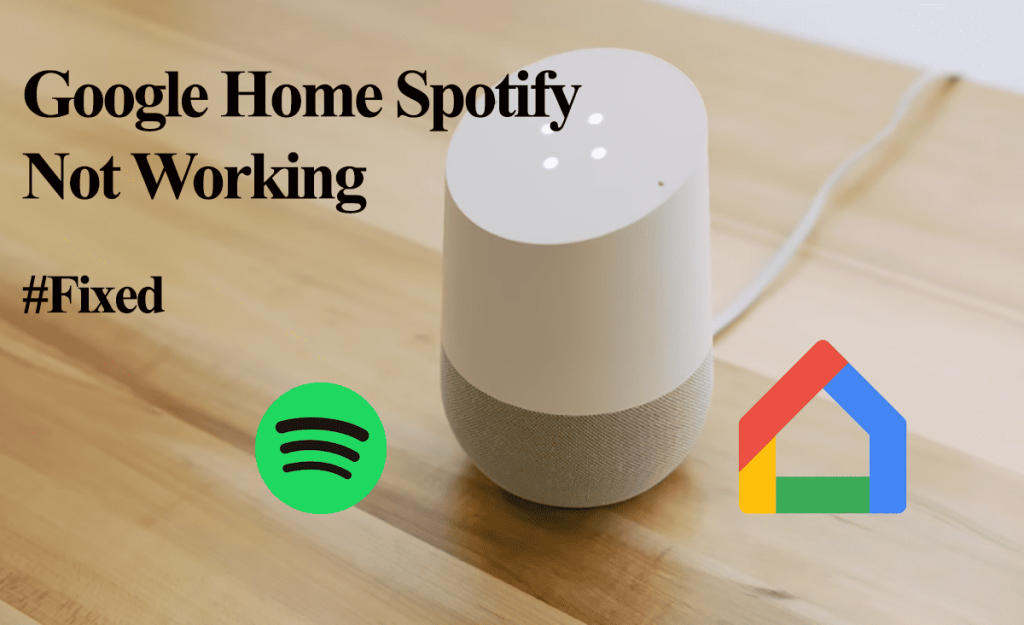
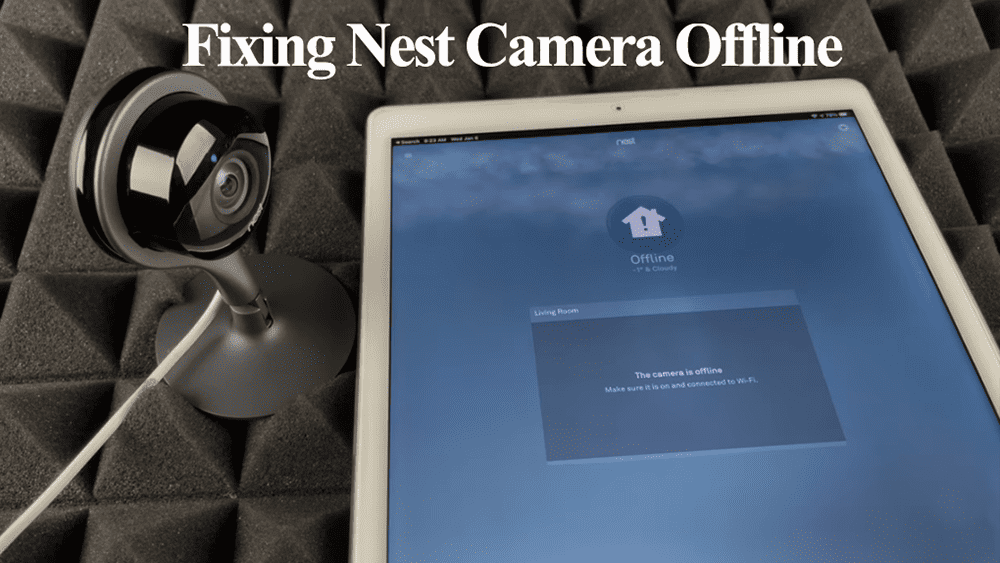
New equipment from ADT was installed on Sept 21, 2023 by technician Hector. The following day Sept 22 he responded to my text to let him know that we were having problems setting up our phones to the new equipment. He helped us by phone how to set it up. On September 25, 2023 I sent a text message to him that we were having problems connecting with the WiFi to the cameras. I got no respond from Hector so on Tuesday I sent another Text on September 26, 2023 and he responded that he was unable to respond to my text. Since I could not get a hold of Hector I had called ADT to setup an appointment to take care of the issues we were having with the WiFi.
ADT at that time said I needed to contact the tech support which I did. They were doing trouble shooting with me and they asked me about my router WiFi. I was asked how old it was and told them around 6 years old. They said that the router was weak and needed to get a newer one. So I did what they asked me to do. Once I got the new router I called back to setup an appointment to hook up the cameras back on line and that date was on September 25, 2023. We were off line for over a week until October 5, 2023 at 1pm. The technician was out to reconnect the system and was charged $159.00 for their equipment failure. As soon as the technician left we had the same issues…
1, the hall camera was giving a purple haze
2. the camera in the family room was too dark of image and could not see who was in that room
3. the cameras are still going offline (they made me upgrade the router something that I did not need to because with the new router it still going offline)
We paid for the equipment off so there was no balance. The total amount was $2,077.94 Now they are telling me I cannot get my money back because I went over the three days one the contract I have it says 5 days for seniors. I did call about the issues on Friday, September 22 and they said I had to make an appointment. At that time I was not happy with the equipment and they pushed to set up the appointment for October the 5, 2023. After they left the equipment was still not working right so I called again and another appointment was now made for October 13, 2023. When that appointment was made I told them that they brought out the wrong doorbell, I request a grey and they installed a white.
I had to call again on the 16th which was on a Monday of October because the cameras were still going offline. So every time I call ADT they transferred my phone calls to 4 different departments because the people at that end don’t know who could take care of my problems. Each time I spend an hour on hold until I’m able to talked to ADT. The last time they said they can have someone to call me and get help with those issues. The appointment was set for Tuesday, October 17 at 1:30pm and Vincent called me at
1:30pm. We did a remote connection on my cell phone so that he can see the issues I was having. He could not help me because the issue seem to be with the cameras. He gave me a ticket number #07796833 so that I can call to make arrangements to uninstall the cameras in my home. So I called today October 20, 2023 and ADT person on the other end did not know or was willing to find out what to do. So now I was transferred to at least 5 department and each department were lost or just dumb.
As I told each time they kept transferring to TECH support, that the new router was working ok because I called Spectrum and they said there was nothing wrong with the router. I would believe them since I was not having issues with my other WiFi equipment (TV streaming, Ipad, WiFi printers, Lap tops and gaming consul) have never lost connection. I did have your old camera before and we never, never had issues with your old equipment. At this point I want my money back and take all your equipment out of My home.
A George Cordero emailed me to wanting to talk to me, so I called is number 3 times at (805) 695-2855 and he never return my call. So I sent him a email and that too he did not responded. Bad customer service I don’t know why he’s working with ADT being that kind of a person!
Hello Ted, that’s some experience there. I gather that ADT installed Nest cameras. Could you try to take them down, delete from the ADT app and reset them, and then set them up on a Nest/Google account (this depends on the model). If the cameras work on a home account, the that’s definitely an ADT issue.
Use Google’s guidance on removing and resetting Nest cameras.
Let me know how it goes.