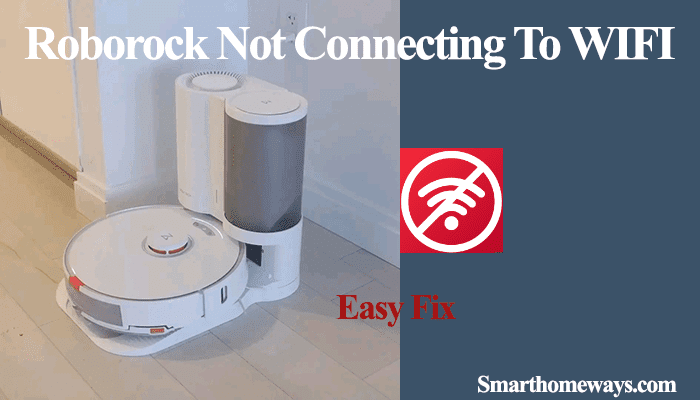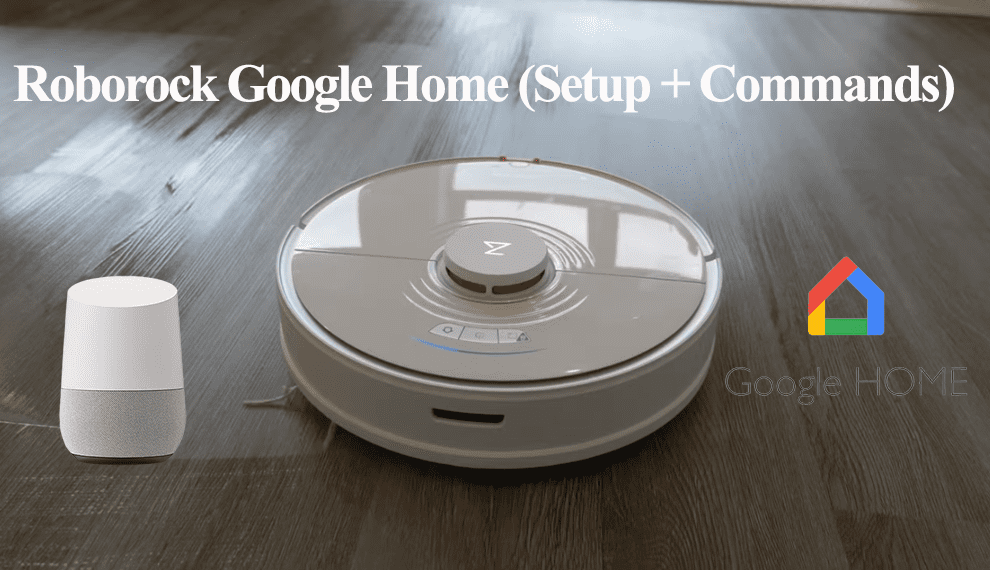Resetting a robot vacuum becomes handy when facing functional or connectivity problems. So, are you looking to reset your Roborock vacuum? I will walk you through the steps to soft or factory reset your robot vacuum.
Roborock provides specific ways to soft or factory reset your vacuum. Soft resetting won’t delete your vacuum from the app or affect your settings; it only wipes the device’s Wi-Fi configurations. This greatly helps when all you want is to connect your Roborock to a new Wi-Fi network.
On the other hand, factory resetting wipes the device clean and restores the factory settings. This includes all your stored maps.
This post details instructions on soft or hard resetting your Roborock robot vacuum and the impacts of each reset procedure on your setup.
How To Reset Roborock
You can either soft, or factory reset your roborock robot vacuum depending on your needs.
Soft Resetting Roborock
A soft reset lets you clear the network configurations and is handy when changing to a new network.
Your app’s settings won’t be affected by this reset.
Soft resetting involves finding and pressing the right buttons on your vacuum cleaner until you get a “Resetting Wi-Fi settings” voice prompt and the Wi-Fi LED indicator blinks.
The buttons to press vary with each model. Here is how to soft reset some popular Roborock models;
Roborock E2, E3, CE: Press and hold the spot clean and recharge button simultaneously for 3 seconds. Lift the front cover and observe the Wi-Fi indicator status.
To reset your Roborock system, continuously hold the power button for 5 – 10 seconds. This restarts your vacuum.
Roborock E4 and E5: These models come with only two buttons, the power, and dock or spot clean buttons. To reset your Wi-Fi configurations, press and hold the two buttons until you get the “Resetting Wi-Fi” voice alert. Observe the Wi-Fi indicator by opening the front cover. If it flashes slowly, the robot vacuum is ready to connect.
To reset the system, press and hold the power button. The robot should automatically restart.
Roborock S4 and S5: To reset your Wi-Fi settings, press and hold the power and dock buttons until you get the “Resetting Wi-Fi” voice alert. Observe the Wi-Fi indicator by opening the front cover. If it flashes slowly, the robot vacuum is ready to connect.
Roborock S6, S7, Q7: Press and hold the spot clean and dock buttons until you hear the “Resetting Wi-Fi” voice alert. The Wi-Fi indicator flashes slowly as the robot awaits setup.
Factory Reset Roborock Robot Vacuum
Factory resetting restores the robot vacuum’s default settings, downgrading the firmware to the factory release version.
Before performing a factory reset, take note of its effects, which include;
- Disconnects your Robovac from the network connection. You must set it up afresh.
- Downgrade its firmware to factory release. Once connected, upgrade to the latest version through the app.
- Deletes the Robovac settings on the app, like scheduling, maps, and cleaning logs.
- It won’t delete the total duration, number of cleans done, and the total cleaned size.
Roborock E2, E3, CE: Press and hold the spot clean, power, and recharge buttons simultaneously. The system prompts you with a “restoring factory settings” voice alert. It usually takes about 5 minutes to restore it to the default settings.
Roborock E4 and E5: press and hold the power and dock buttons until you get the “Restoring factory settings” voice prompt. The “Resetting Wi-Fi” prompt comes first; ignore it and continue pressing.
Resetting Newer Roborock Models
Unlike older models, the newer Roborock vacuums are fitted with a reset button next to the Wi-Fi status indicator. This has made the reset process more convenient.
This includes models in the S series (S4, S5, S6, S7) and the Q series (Q5, Q7, etc.)
To reset the system, use a thin pin and press the button for 3 – 5 seconds. This refreshes the system but doesn’t perform a factory reset.
Here is how to factory reset;
Turn on your robot vacuum; you need access to the dock and reset buttons. Open the front cover to access the reset button next to the Wi-Fi indicator.
- Find and hold the dock or recharge button for 3 – 5 seconds.
- While still holding, use a pin or thin object to press the reset button just once. All buttons go off
- Keep holding the dock button for 5 more seconds until the power button flashes. You should get a “Restoring factory settings. This will take about five minutes” voice prompt. Release the dock button and give your Roborock the needed time to reset.
- Once the buttons and indicator light up, the reset is over.
That’s it; your Robovac has reset and restored the default settings. You can set it up afresh to connect to your home network. Here is how to connect your Roborock to Wi-Fi.